What Is IP Canonicalization And How You Can Canonicalize Your Ip Address
Overview of IP Canonicalization:

There are two ways to have access to a website. Using the domain name (as in www.xyz.com) and using the IP address (as in 167.19.0.1). Preferably, your IP address and domain name should resolve to the same URL and be shown on the same page. For instance, If someone types in 167.19.0.1 and someone else www.abc.com, they should give the same page with the content.
There is a problem when it does not show the same page and content. Search engine bots may give meaning to your domain name and IP address as absolutely pointing to different pages, but having similar content. This will result in a duplicated content problem.
In detail, duplicate content is when many locations on the website, (URLs) have similar content. But why is this a problem? It is a problem because Search engine bots do not know which URL should be shown in the search results.
Below are several versions of the same page having different URLs:
http://www.abc.com
http://abc.com/index.php
https://www.abc.com
Search engine bots may choose to show the second URL for instance. This may not look good if the content you want users to see appears on page one or three. The bots may likely wish to flag your website as having your content duplicated.
When this happens it means you are being seen as someone that is trying to rank higher and also trying to ‘game’ the system. When you are flagged, your website may be worse or be ranked lower, or not appear in search results.
You want to ensure that your domain name and IP address resolve to the same URL. You read more about duplicated contents in this piece.
What is IP Canonicalization?
IP Canonicalization is a step to ensure that your IP address and domain name resolve to have the same URL. Canonical URL or page is referred to as having the same URL, which means it is the selected version when you have many versions indicating the same page. In the above example, where we had the following URLs,
http://www.abc.com
http://abc.com/index.php
https://www.abc.com
The domain name and IP address should resolve to one of the above. If the second version is canonical, it should be resolved.
Why is IP Canonicalization Important For Search Engine Optimization?
Here are the two main ways that IP canonicalization impact SEO:
Ranking a Unique content:
If your IP address and domain name don’t resolve to the same webpage, search engine bots may not recognize which page to show in the search results. This may result in that important content you worked so hard for not being ranked. This is because the bots choose one URL that both your IP address and domain name resolve to. It may not be the one that has your outstanding content. IP canonicalization, therefore, sees that your outstanding content ranks.
Higher Website Rankings
If you have your IP address and domain name resolving to URLs differently, it means that your website’s traffic is being split into different pages. It also implies that if you have backlinks on the different URLs, then your link juice is also being split, and your website authority is too. This results in ranking your website lower even when it should be ranking higher.
It would be better if all the traffic on your website and link equity were in one place. IP canonicalization helps you accomplish this, and as a result, you see your website rank higher.
Checking for IP canonicalization issues
After you have learned what IP canonicalization is and its significance to Search Engine Optimization, you need to test-run your website to find out if you have any difference in what your IP address and domain name resolve to. This is how to do it:
1. In your browser, enter your site’s IP address:
Let’s start with the broadest one. Enter your website’s IP address in your browser and see if it actually redirects to your domain name. You need to resolve IP address canonicalization problems if it does not.
What if you don’t know your website’s IP address? Let’s see the ways you can use to find your IP address:
How to find your website’s IP address
We have several ways you can use to find your website’s IP address. Here they are:
a) To use the built-in traceroute function
On Windows:
- Open your command prompt
- Type ‘tracert’ followed by the site URL (which you have in mind it should be the canonical one) as in tracert www.abc.com
- What you will see next to ‘tracing route to’ is the IP address. It will be followed by the website that you had typed before.
On Mac:
- Go to ‘spotlight’
- On the screen’s top right, tap on the icon that looks like a magnifying glass.
- Double-tap on ‘network utility’
- Tap on the ‘traceroute’ tab
- A text box is close to the top.
- Type your website’s address. You can skip the ‘http’. ‘https’ or ‘www’ part
- Click ‘trace’
- The website’s IP address will be next to ‘traceroute to’ followed by the website that you typed in
You can also use the PingTools Network utilities App or iNetTools app on the app store on the Google Play Store.
b) Using tools
There are IP checker tools that can help you locate your IP address. They include ipinfo, ip-address.com, and ipvoid.
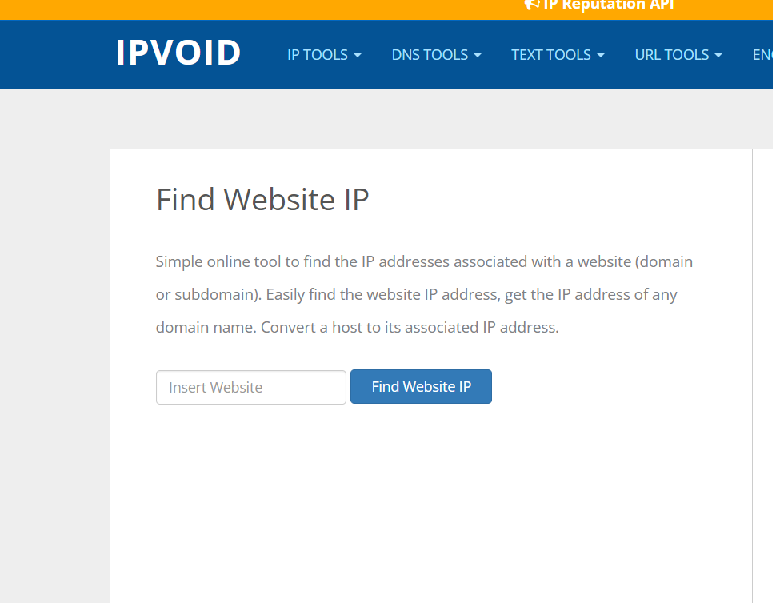
2. Use tools to check for IP canonicalization issues
Using tools to test for your IP address canonicalization from Search Engine Optimization Motor is another option.
From the IP address that you just obtained from your built-in tracerouter function, you can use it to check for any canonicalization issues. You will get your IP address canonicalization being ranked and more insights like:
You do not need to use your IP address when you use tools. You can use your website URL then, you are good to go.
3. How to check your website's current URL on WordPress?
The fastest way is to view the Settings on your Dashboard on WordPress:
Go to Dashboard>>Settings>>General Settings.
Two lines are the most crucial ones now:
- Website Address URL and,
- WordPress Address (URL)
Both of them should be the same:
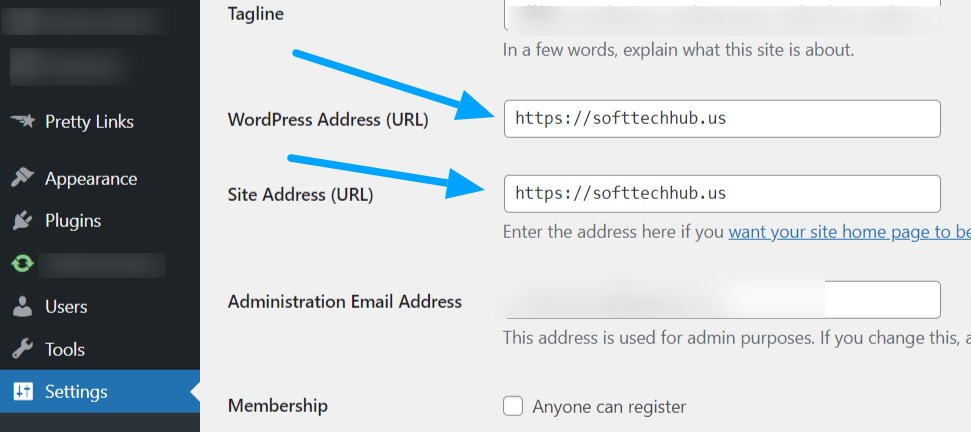
How to resolve IP canonicalization issues
After your test run, it’s time to resolve any issues that might have shown up in the process. This is how to do it:
On Apache server
If your website runs on Apache, this is how to fix IP canonicalization issues:
- Access your .htaccess file, then put these lines under <IfModule mod_rewrite.c>
RewriteCond %{HTTP_HOST} ^111\.11\.11\.11
RewriteRule ( . *) http://abc.com/$1 [R=301, L]
- Replace the above IP address (111\.11\.11\.11) with your website’s, and the URL http://abc.com/ with the website URL which you want to be the canonical one.
On Nginx
- Enter the configuration file located in the /etc/nginx directory. This is where the primary configuration file is located: /etc/nginx/nginx.conf.
- This code block should be added to the bottom of the configuration file:
## IP Canonicalization
server {
listen<IP_ADDR>:80;
server_name<IP_ADDR>;
Return 301 $scheme://domain.com$request_uri;
}
Using Google domains
This is how to use this option:
- Sign in to Google Domains (you would have to sign in to your Google account)
- Tap on your domain name
- Tap on the site icon in the left navigation panel
- Tap forward (under ‘forward to an existing page)
- Put your IP address in the field ‘site URL’
- Tap on ‘forward’
How to check out that IP canonicalization fixes were successful
Here you get to verify if your fixes were successful and if there are any errors. The methods that you can use for testing are:
On your browser, Enter your IP address:
On your browser, you can enter your IP address to see if it redirects to the domain name that you allow canonical. If it redirects, then your fixes were a success. If it does not, then you need to go check out what the issue could be.
Making a mistake or missing something when you enter the necessary code to resolve the canonicalization problem may be possible.
Use a cURL command
This second step involves using a cURL command, a command line tool that makes HTTP requests without using a web browser. You need to use this command in your command prompt (Windows) or terminal in Linux or macOS:
$curl -I http://your-server-ip
Use testing tools
Tools like Search Engine Optimization (SEO) Review Tools will come in handy to help you verify that you have resolved the IP canonicalization problems indeed. Since the tools give you the ability for you to understand beyond the status of your canonicalization, you are also able to resolve other related SEO problems, which is a plus for your website.
Use Google domains
To check out that your domain name and IP address resolve to the same URL:
- Sign in to Google Domains
- Search for your domain on the domain list
- Scroll to ‘my site’
- You should be able to see your website’s preview
Have in mind that it may take some time for your website to appear here, especially if you just resolved IP canonicalization issues.
In conclusion
This is probably a concept that you need in your Search Engine Optimization results if you want your website to be ranked high in search results.