How to Install DeepSeek R1 for Free in VS Code Using Cline or Roo Code
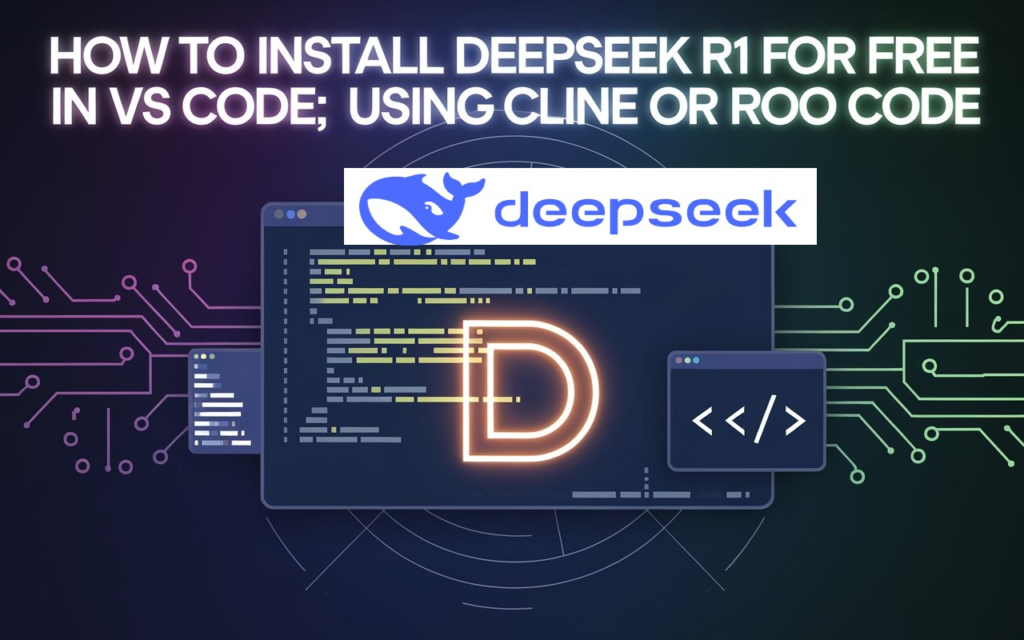
How to Install DeepSeek R1 for Free in VS Code Using Cline or Roo Code
Why DeepSeek R1 is a Game-Changer
DeepSeek R1 is shaking things up in the AI world. It's a free, open-source model that's giving the big players a run for their money. What makes it special? It's got some serious brain power when it comes to reasoning and it can handle all sorts of tasks.
Think of DeepSeek R1 as the new kid on the block that's outshining the popular kids like GPT-4 and Claude 3.5. It's not just good – it's really good at figuring stuff out and writing code. And the best part? You don't have to pay a dime to use it.
In this guide, we're going to walk you through how to get DeepSeek R1 up and running in Visual Studio Code (VS Code). We'll show you how to use two popular extensions, Cline and Roo Code, to make it work smoothly. By the end, you'll have a powerful AI assistant right at your fingertips, ready to help with your coding and problem-solving needs.
What Makes DeepSeek R1 Stand Out?
Open Source Accessibility
DeepSeek R1 is like a gift to the coding community. Being open-source means anyone can use it, tweak it, and even help make it better. This is huge because it means you're not locked into paying for expensive AI services.
Think of it like a community garden. Everyone can plant seeds, tend to the plants, and enjoy the harvest. With DeepSeek R1, developers from all over can pitch in to improve it. This constant tinkering and tweaking by the community means the model keeps getting smarter and more useful over time.
Performance Metrics
When it comes to brainpower, DeepSeek R1 is no slouch. It's particularly good at logical reasoning, crunching numbers, and generating code. In many tests, it's shown it can keep up with or even outperform some of the big-name AI models out there.
One cool thing about DeepSeek R1 is that it comes in different sizes. There are versions with 1.5 billion parameters all the way up to 70 billion parameters. This is like having different engine sizes for a car. If you've got a smaller computer, you can use the 1.5B version. Got a powerful machine? The 70B version might be your best bet. This flexibility means more people can use it, regardless of their hardware.
Privacy and Local Use
Here's a big win for DeepSeek R1 – you can run it right on your own computer. This is huge for privacy. Your data, your code, your ideas – they all stay on your machine. You're not sending anything to a far-off server somewhere.
This local use also means you're not relying on an internet connection or someone else's servers to use the AI. It's right there on your computer, ready to go whenever you need it. This is especially great for developers working on sensitive projects or in areas with spotty internet.
Preparing Your System for DeepSeek R1
Hardware Requirements
Before you jump in, let's talk about what your computer needs to run DeepSeek R1. The requirements change based on which version of the model you want to use:
- For the 1.5B parameter version:
- You need at least 4 GB of RAM
- A modern CPU or even just an integrated GPU will do the job
- If you're going for the 7B parameter version:
- Aim for 8-10 GB of RAM
- A dedicated GPU like an NVIDIA GTX 1660 would be great
- For the big 70B parameter version:
- You're looking at needing 40 GB of RAM
- A high-end GPU like an NVIDIA RTX 3090 is recommended
When picking which version to use, think about what you need it for. If you're just starting out or doing simpler tasks, the 1.5B or 7B versions might be perfect. They'll run on most modern computers without a hitch. For heavy-duty work or if you've got a beefy machine, the 70B version could be worth a shot.
Software Prerequisites
DeepSeek R1 isn't picky about operating systems. It'll work on Windows, macOS, or Linux. But you do need some extra tools to get it running smoothly. You've got a few options:
- LM Studio: This is a user-friendly tool that helps you download and run AI models.
- Ollama: It's a command-line tool that's great for tech-savvy users.
- Jan: Another option that's somewhere between LM Studio and Ollama in terms of ease of use.
We'll go through how to use each of these later on.
Additional Tools
There's a handy tool called LLM Calc that can help you figure out how much RAM you'll need for different model sizes. It's worth checking out if you're unsure about your system's capabilities.
A quick note on GPUs – while you can run DeepSeek R1 on a CPU, having a good GPU can make things much faster. If you're planning to use the AI a lot, it might be worth investing in a decent graphics card.
Step-by-Step Guide to Installing DeepSeek R1
Using LM Studio
LM Studio is probably the easiest way to get started with DeepSeek R1. Here's how to do it:
- Head to the LM Studio website and download the version for your operating system.
- Install LM Studio like you would any other program.
- Open LM Studio and look for the ‘Models' tab.
- In the search bar, type “DeepSeek R1”.
- You'll see different versions of the model. Look for GGUF versions if you're using a regular computer, or MLX if you're on a Mac with Apple Silicon.
- Click on the version you want to download it.
- Once it's downloaded, click on the model in your library to load it.
- Hit the ‘Start Server' button. This will start a local server at http://localhost:1234.
And that's it! Your DeepSeek R1 model is now running locally on your machine.
Using Ollama
Ollama is great if you're comfortable using the command line. Here's the process:
- Go to the Ollama website and download the installer for your OS.
- Run the installer to set up Ollama on your system.
- Open a terminal or command prompt.
- Type this command to download DeepSeek R1:
ollama pull deepseek-r1 - Once it's downloaded, start the Ollama server with:
ollama serve - Ollama will now be running at http://localhost:11434.
Using Jan
Jan is another solid option for running DeepSeek R1. Here's how:
- Download Jan from its official website.
- Install it on your system.
- Open Jan and go to the model selection screen.
- In the search bar, type “unsloth gguf deepseek r1”.
- Find the version of DeepSeek R1 you want and select it.
- Jan will download and load the model automatically.
- Once loaded, Jan will start a server, usually at http://localhost:1337.
Integrating DeepSeek R1 with VS Code
Now that you've got DeepSeek R1 running locally, let's hook it up to VS Code. We'll use either Cline or Roo Code for this.
Installing Cline or Roo Code Extensions
- Open VS Code.
- Click on the Extensions icon in the left sidebar (it looks like four squares).
- In the search bar, type “Cline” or “Roo Code”.
- Find the extension and click “Install”.
Both Cline and Roo Code are good options. Cline is known for its simplicity, while Roo Code offers some extra features. Pick the one that feels right for you.
Configuring the Extension for LM Studio
If you're using LM Studio, here's how to set up the extension:
- After installing the extension, go to its settings.
- Look for the API provider option and select “LM Studio”.
- For the Base URL, enter “http://localhost:1234” (or whatever port LM Studio is using).
- You might need to enter a Model ID – check LM Studio for this.
- Save the settings and restart VS Code if needed.
Configuring the Extension for Ollama
For Ollama users:
- In the extension settings, choose “Ollama” as the API provider.
- Set the Base URL to “http://localhost:11434“.
- Make sure the Model ID matches the name of the DeepSeek R1 model you pulled in Ollama.
- Save and restart VS Code.
Configuring the Extension for Jan
If you're using Jan:
- In the extension settings, you might need to select a custom option or “Other” for the API provider.
- Set the Base URL to “http://localhost:1337” (or whatever port Jan is using).
- You might need to check Jan for any specific Model ID or API key settings.
- Save your changes and restart VS Code to make sure everything takes effect.
Optimizing Performance for DeepSeek R1
Getting DeepSeek R1 to run smoothly is key to a good experience. Let's look at how to make it work best for you.
Choosing the Right Model for Your Needs
Think of DeepSeek R1 models like different sizes of engines:
- The 1.5B and 7B models are like efficient four-cylinder engines. They're great for everyday tasks and won't strain your system too much.
- The 70B model is like a powerful V8. It's got more oomph for complex tasks but needs a beefier system to run well.
If you're just starting out or working on simpler coding projects, the smaller models are perfect. They'll run faster and won't hog all your computer's resources. For heavy-duty work like complex problem-solving or generating large amounts of code, the 70B model might be worth the extra hardware requirements.
Resource Management Tips
Here are some tricks to get the most out of DeepSeek R1:
- Use quantized versions of the model. These are like compressed files – they take up less space and use less RAM, but still work great.
- If you can, run the model on a GPU. It's much faster than using just your CPU.
- Close other resource-heavy programs when using DeepSeek R1. Give it room to breathe.
- If you're on a laptop, make sure it's plugged in. Running these models can drain your battery quickly.
Troubleshooting Common Issues
Running into problems? Here are some common issues and how to fix them:
- Slow performance on CPUs:
- Try using a smaller model size.
- Make sure you're using the latest version of your chosen tool (LM Studio, Ollama, or Jan).
- Check if there's a quantized version of the model available.
- Errors during model loading:
- Double-check your RAM. Make sure you have enough free memory.
- Restart your computer to clear up any memory issues.
- Try downloading the model again. Sometimes files can get corrupted during download.
- Server startup problems:
- Check if another program is using the same port.
- Make sure you have the latest versions of all your software.
- Look in the error logs of LM Studio, Ollama, or Jan for specific error messages.
Remember, the DeepSeek R1 community is pretty active. If you're stuck, don't hesitate to ask for help on forums or GitHub pages related to the model or the tools you're using.
Practical Applications in VS Code
Now that you've got DeepSeek R1 up and running in VS Code, let's talk about how you can use it to supercharge your coding.
Code Generation
DeepSeek R1 is like having a coding buddy who never gets tired. Here's how it can help:
- Boilerplate Code: Need to set up a new React component or a Python class? Ask DeepSeek R1 to generate the basic structure for you. It saves time and reduces typos.
- Repetitive Tasks: If you find yourself writing similar code over and over, let DeepSeek R1 handle it. You can ask it to generate functions, loops, or even entire scripts based on your description.
- API Integrations: Working with a new API? Ask DeepSeek R1 to generate sample code for API calls. It can often provide working examples that you can then customize.
- Documentation: Need comments for your code? DeepSeek R1 can help write clear, concise documentation for your functions and classes.
Debugging Assistance
Stuck on a bug? DeepSeek R1 can be your second pair of eyes:
- Error Analysis: Paste in your error message and some surrounding code. DeepSeek R1 can often spot the issue and suggest fixes.
- Code Review: Ask it to look over a function or class. It might catch logical errors or suggest improvements you hadn't thought of.
- Testing Ideas: Not sure why something isn't working? Describe what you're trying to do, and DeepSeek R1 can suggest alternative approaches or point out potential issues in your logic.
Logic and Reasoning Tasks
DeepSeek R1 isn't just for writing code. It can help you think through complex problems:
- Algorithm Design: Describe a problem you're trying to solve, and DeepSeek R1 can suggest efficient algorithms or data structures to use.
- Optimization: If you have a piece of code that's running slowly, ask DeepSeek R1 for ideas on how to make it faster.
- Design Patterns: Not sure how to structure your code? DeepSeek R1 can suggest appropriate design patterns based on your project's needs.
Enhancing Productivity
With Cline or Roo Code, DeepSeek R1 becomes an integral part of your coding workflow:
- Quick Questions: Instead of switching to a browser to look something up, you can ask DeepSeek R1 right in VS Code. “What's the syntax for a Python list comprehension again?” – boom, instant answer.
- Code Explanations: If you're working with unfamiliar code, ask DeepSeek R1 to explain what a particular function or block does.
- Refactoring Suggestions: Working on cleaning up your code? DeepSeek R1 can suggest ways to make your code more efficient, readable, or maintainable.
- Learning New Languages or Frameworks: If you're picking up a new programming language or framework, DeepSeek R1 can provide examples and explanations tailored to your current knowledge level.
Remember, while DeepSeek R1 is incredibly helpful, it's still an AI assistant. Always review and test the code it generates, and use your own judgment when implementing its suggestions.
Advantages of Running DeepSeek R1 Locally in VS Code
Running DeepSeek R1 right on your own machine in VS Code has some big perks. Let's break them down:
Cost Savings
First off, it's free. No kidding. You're not paying for API calls or buying tokens. Once you've got it set up, you can use it as much as you want without worrying about running up a bill. For developers or small teams on a tight budget, this is huge. You get a powerful AI assistant without the ongoing costs that come with many cloud-based services.
Enhanced Privacy
When you run DeepSeek R1 locally, your data stays put. It doesn't leave your machine. This is a big deal if you're working on sensitive projects or if you're just privacy-conscious. Your code, your ideas, your data – they're all safe on your own computer. You don't have to worry about your information being stored on someone else's servers or potentially being accessed by others.
Customizability
Running DeepSeek R1 locally means you have more control over it. If you're tech-savvy, you can tweak the model to better fit your needs. Maybe you want to fine-tune it for a specific programming language or adjust how it generates responses. When it's running on your machine, you have the freedom to experiment and customize.
Offline Capabilities
Here's another big plus – you don't need an internet connection to use DeepSeek R1 once it's set up. This is great for when you're working in areas with spotty internet or if you just prefer to work offline. You can code on a plane, in a cabin in the woods, or anywhere else without losing your AI assistant.
Final Thoughts and Recommendations
DeepSeek R1 is a game-changer for developers. It brings powerful AI capabilities right to your fingertips, and the best part is, it's free and runs on your own machine. Here's a quick recap of why it's worth trying out:
- It's open-source and free to use
- It has strong reasoning and code generation abilities
- You can run it locally for better privacy and offline use
- It integrates smoothly with VS Code through extensions like Cline or Roo Code
If you're new to this, start with the smaller models like the 1.5B or 7B versions. They'll run on most modern computers without a hitch. As you get more comfortable and if your hardware allows, you can move up to the more powerful 70B model.
Tools like LM Studio, Ollama, and Jan have made it easier than ever to get started with AI models like DeepSeek R1. They handle a lot of the technical stuff behind the scenes, so you can focus on using the AI to boost your coding and problem-solving skills.
The rise of open-source AI models like DeepSeek R1 is a big step towards making advanced AI accessible to everyone. It's not just for big tech companies anymore. Now, individual developers, small teams, and students can all benefit from cutting-edge AI technology.
So give it a shot. Set up DeepSeek R1 in your VS Code and see how it can help you code smarter, faster, and more efficiently. Who knows? It might just become your new favorite coding companion.
FAQs About DeepSeek R1 Installation and Usage
Q: Do I need a super powerful computer to run DeepSeek R1?
A: Not necessarily. The 1.5B and 7B models can run on most modern computers. You only need a high-end machine for the 70B model.
Q: Can I use DeepSeek R1 on a Mac?
A: Yes, DeepSeek R1 works on Macs. If you have a Mac with Apple Silicon, look for the MLX versions of the model for best performance.
Q: What if I don't have a dedicated GPU?
A: You can still run DeepSeek R1 on your CPU, especially the smaller models. It might be slower, but it'll work.
Q: How do I know which model size to choose?
A: Start with the smallest model that meets your needs. If you find it's not powerful enough, you can always upgrade to a larger model later.
Q: Is my data safe when using DeepSeek R1?
A: Yes, when you run DeepSeek R1 locally, your data stays on your machine. It doesn't get sent to external servers.
Q: Can I use DeepSeek R1 for commercial projects?
A: Yes, DeepSeek R1 is open-source and can be used for commercial projects. Always check the latest license terms to be sure.
Q: How often should I update DeepSeek R1?
A: Check for updates regularly, maybe once a month. New versions might have improvements or bug fixes.
Q: What if I'm having trouble integrating DeepSeek R1 with VS Code?
A: Double-check your extension settings, especially the API provider and Base URL. If problems persist, try uninstalling and reinstalling the extension.
Q: Can DeepSeek R1 replace human coders?
A: No, DeepSeek R1 is a tool to assist coders, not replace them. It's great for speeding up tasks and providing suggestions, but human expertise is still crucial.
Q: How does DeepSeek R1 compare to online AI coding assistants?
A: DeepSeek R1 offers similar capabilities but with the advantages of being free, private, and usable offline. However, it might not have the very latest updates that some online services provide.
Remember, if you run into any issues not covered here, the DeepSeek R1 community is usually very helpful. Don't hesitate to ask for help on relevant forums or GitHub pages.
SEE ALSO:
- Phedra AI Review: Ditch the Brushes, Layers, and Complex Software—and Expensive Designers. Employ Phedra AI Today for a Genuine AI Graphic Design Experience Using Your Words to Transform Your Images
- AzonBot AI Review: Brand New AI Software Creates Done For You Amazon Commissions From ANY Page On Your Website!
- Unlocking the Amazon Sales Conversion Code: Mastering CTR for Explosive Growth With A Powerful Ultimate Amazon Seller Software
- How To Drive Traffic to Your Amazon Listings