How to Add Person Schema Markup for WordPress Web Pages
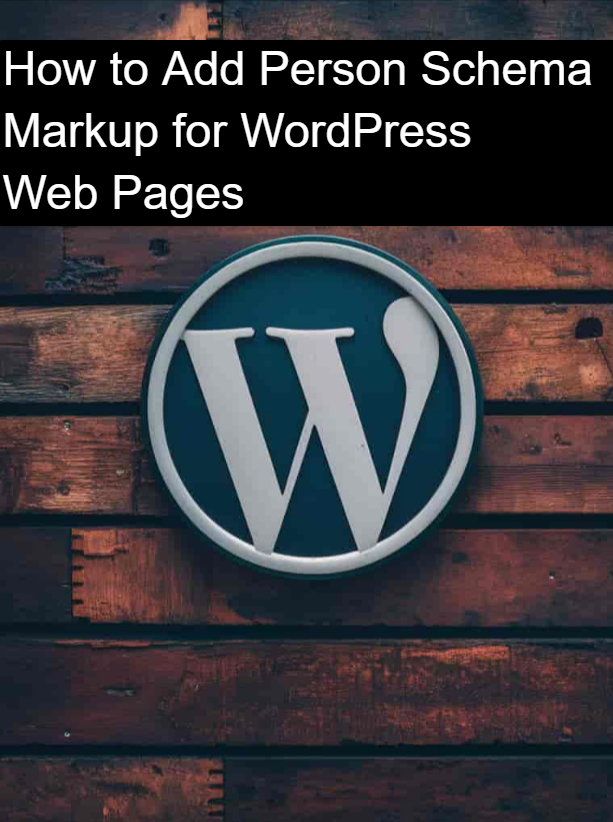
Introduction
Overview of Schema Markup
Schema markup, also known as structured data, is a way of organizing and presenting information on web pages in a structured format that search engines can understand. This helps search engines better comprehend the content on your website, leading to improved visibility, higher rankings, and more informative search results for users.
There are various types of schema markups, each designed to represent specific entities or concepts, such as products, events, organizations, and people. In this comprehensive guide, we will focus on the Person schema markup, which is particularly useful for enhancing the online presence and visibility of individuals, such as business owners, professionals, or experts.
What is Person Schema Markup?
Person schema markup is a structured data format that provides information about an individual, including their name, job title, contact details, social media profiles, and other relevant attributes. By implementing Person schema on your WordPress website, you can showcase your personal information in a way that is easily recognized and understood by search engines, leading to improved search engine optimization (SEO) and better representation in search results.
Benefits of using Person Schema for SEO
The primary benefits of using Person schema markup on your WordPress website include:
- Improved Search Engine Visibility: Search engines can better understand and recognize the information about you or your business, leading to increased visibility in search results.
- Enhanced Rich Snippets: Person schema markup can generate rich snippets, such as profile images, job titles, and contact information, which can make your search result listings more attention-grabbing and clickable.
- Increased Trust and Authority: By providing structured data about yourself or your business, you can establish trust and authority, as search engines can validate the accuracy of the information presented.
- Personal Branding Boost: Properly implemented Person schema can help strengthen your personal brand and online presence, making it easier for potential clients or customers to find and connect with you.
Purpose of the Guide
In this comprehensive guide, we will walk you through the process of adding Person schema markup to your WordPress website using the powerful All in One SEO (AIOSEO) plugin. By the end of this guide, you will have a deep understanding of schema markup, the benefits of using Person schema, and the step-by-step instructions to implement it on your WordPress site.
Chapter 1: Understanding Schema Markup
What is Schema Markup?
Schema markup, also known as structured data, is a standardized format for providing information about a webpage and its content. It is a collaborative effort between major search engines, including Google, Bing, Yahoo, and Yandex, to create a common vocabulary for describing various types of content on the web.
Brief History
The schema.org initiative was launched in 2011 by a consortium of search engines, with the goal of creating a shared vocabulary for structured data on the web. Since its inception, schema.org has grown to include a vast library of schema types, allowing webmasters and developers to markup their content in ways that can be better understood by search engines.
How it Enhances Search Engine Results
Schema markup enhances search engine results in several ways:
- Improved Visibility: Search engines can better understand the content of your web pages, leading to more accurate and relevant search results.
- Rich Snippets: Schema markup can generate rich snippets, which are enhanced search result listings that include additional information such as images, ratings, or pricing.
- Increased Click-Through Rates: Rich snippets and better-structured information can make your search result listings more appealing and clickable for users.
- Enhanced Ranking Potential: While schema markup is not a direct ranking factor, it can indirectly improve your search engine rankings by providing more relevant and useful information to search engines.
Types of Schema Markups
There are numerous types of schema markups, each designed to represent a specific entity or concept. Some of the most common schema types include:
- Product
- Event
- Organization
- Person
- Review
- Article
- Recipe
- Local Business
In this guide, we will focus on the Person schema markup, which is particularly useful for individuals and businesses looking to enhance their online presence and visibility.
Importance of Schema Markup in SEO
Schema markup is an essential element of modern search engine optimization (SEO) because it helps search engines better understand the content and context of your web pages. By providing this structured data, you can improve your website's chances of appearing in relevant search results, increase click-through rates, and establish trust and authority with both search engines and users.
Chapter 2: Introduction to Person Schema Markup
Detailed Explanation of Person Schema Markup
The Person schema markup is a structured data format that provides information about an individual, such as their name, job title, contact details, social media profiles, and other relevant attributes. By implementing Person schema on your WordPress website, you can showcase your personal information in a way that is easily recognized and understood by search engines.
Key Attributes and Properties
Some of the key attributes and properties that can be included in Person schema markup include:
@type: Specifies the type of entity, which in this case would be “Person”.name: The full name of the individual.image: A URL of an image that represents the person.jobTitle: The person's job title or role.affiliation: The organization or company the person is affiliated with.address: The person's physical address.telephone: The person's phone number.email: The person's email address.sameAs: URLs of the person's social media profiles or other online presences.
Examples of Person Schema Markup
Here's an example of what Person schema markup might look like in JSON-LD format:
jsonCopy
{
"@context": "https://schema.org",
"@type": "Person",
"name": "John Doe",
"jobTitle": "Marketing Consultant",
"affiliation": "ABC Marketing Agency",
"image": "https://example.com/john-doe.jpg",
"telephone": "(123) 456-7890",
"email": "john.doe@example.com",
"sameAs": [
"https://www.linkedin.com/in/johndoe",
"https://twitter.com/johndoe",
"https://www.facebook.com/johndoe"
]
}
Benefits of Person Schema Markup
The key benefits of implementing Person schema markup on your WordPress website include:
- Enhancing Personal Branding: By providing structured data about yourself or your business, you can strengthen your personal brand and online presence, making it easier for potential clients or customers to find and connect with you.
- Improved Search Result Appearance: Person schema markup can generate rich snippets, such as profile images, job titles, and contact information, which can make your search result listings more attention-grabbing and clickable.
- Increased Trust and Authority: By providing accurate and validated information about yourself or your business, you can establish trust and authority, as search engines can more easily recognize and validate the information presented.
- Better SEO and Visibility: The use of Person schema markup can improve your website's search engine optimization, leading to increased visibility and higher rankings in search results.
Chapter 3: Installing and Setting Up WordPress
Choosing the Right Hosting
Before you can start using WordPress, you'll need to choose a reliable hosting provider. Some of the top recommended hosting providers for WordPress include:
- Bluehost: A popular and affordable option with easy WordPress integration.
- GoDaddy: A well-known and user-friendly hosting provider with dedicated WordPress plans.
- SiteGround: Offers high-performance hosting, excellent customer support, and WordPress-specific features.
Basic Setup Steps
Once you've chosen a hosting provider, you can begin the process of setting up your WordPress website. The basic steps typically include:
- Registering a domain name.
- Signing up for a hosting plan.
- Installing WordPress through your hosting provider's control panel or using the WordPress installer.
- Configuring your WordPress settings, such as the site title, tagline, and user accounts.
- Selecting and installing a WordPress theme.
Installing WordPress
The process of installing WordPress can vary slightly depending on your hosting provider, but the general steps are as follows:
- Log in to your hosting provider's control panel.
- Locate the WordPress installer or “one-click install” option.
- Follow the on-screen instructions to complete the installation process.
- Once the installation is finished, you'll be able to access your new WordPress website.
Initial Configuration and Settings
After installing WordPress, you'll need to configure some basic settings to ensure your website is set up correctly. This includes:
- Selecting a theme: Choose a visually appealing and responsive theme that aligns with your brand and content.
- Configuring the site title and tagline: Customize the site title and tagline to accurately reflect your website's purpose.
- Setting up user accounts: Create user accounts for yourself and any other authorized users, assign roles and permissions as needed.
- Configuring permalinks: Adjust the permalink structure to create SEO-friendly URLs.
- Configuring other settings: Explore the various settings in the WordPress admin panel and configure them to your preferences.
Chapter 4: Introduction to AIOSEO Plugin
What is the All in One SEO (AIOSEO) Plugin?
All in One SEO (AIOSEO) is a powerful and comprehensive WordPress plugin that helps you optimize your website for better search engine visibility and performance. It offers a wide range of features and tools to streamline your SEO efforts, including the ability to easily implement schema markup, such as Person schema, on your WordPress pages.
Overview of AIOSEO Features
Some of the key features of the AIOSEO plugin include:
- TruSEO On-Page Analysis: Provides real-time, comprehensive analysis of your content to ensure it's optimized for search engines.
- Smart XML Sitemaps: Automatically generates and submits sitemaps to search engines, ensuring your content is easily discoverable.
- Social Media Integration: Allows you to easily control how your content appears on social media platforms.
- Link Assistant: Helps you identify internal and external linking opportunities to improve your website's structure and authority.
- WooCommerce SEO: Offers specialized features for optimizing your online store and product pages.
- Schema Markups: Allows you to easily implement various schema markup types, including Person schema, on your WordPress pages.
Installing AIOSEO Plugin
To install the AIOSEO plugin, follow these steps:
- Log in to your WordPress admin dashboard.
- Navigate to Plugins > Add New.
- Search for “All in One SEO” in the plugin directory.
- Click the “Install Now” button, then activate the plugin.
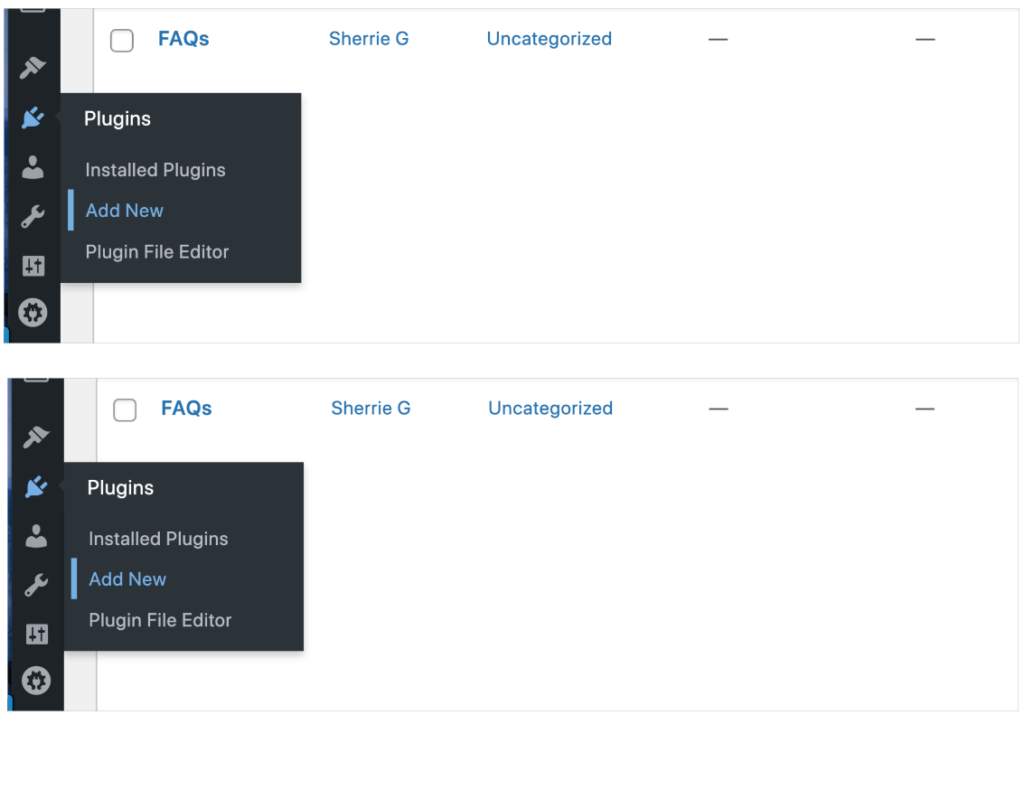
Initial Setup and Configuration
After installing the AIOSEO plugin, you'll need to configure some basic settings to get started. The plugin's setup wizard will guide you through the process, which typically includes:
- Connecting your website to Google Search Console.
- Configuring your site's title, description, and other essential SEO settings.
- Selecting your preferred SEO-friendly permalink structure.
- Configuring advanced settings, such as social media integration and robots.txt management.
Once the initial setup is complete, you'll be able to explore the AIOSEO plugin's various features and tools, including the ability to easily implement Person schema markup on your WordPress pages.
Chapter 5: Adding Person Schema Markup with AIOSEO
Setting Up Schema Markup in AIOSEO
To add Person schema markup to your WordPress pages using the AIOSEO plugin, follow these steps:
- Log in to your WordPress admin dashboard.
- Navigate to the AIOSEO settings by going to the “All in One SEO” menu.
- Click on the “Search Appearance” tab, then select the “Schema” subtab.
- In the “Global Schema Settings” section, enable the “Enable Schema Markup” option.
- Scroll down to the “Person” section and configure the relevant settings, such as your name, job title, and social media profiles.
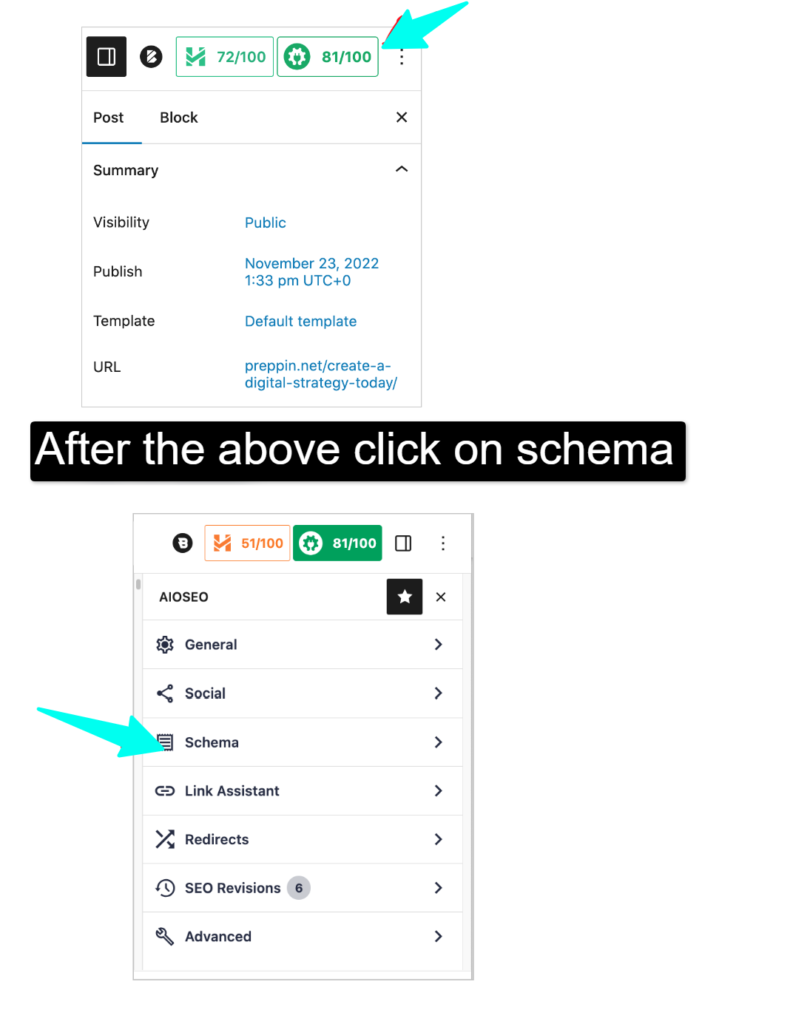
Creating a New Person Schema Markup
To create a new Person schema markup:
- In the AIOSEO “Schema” settings, scroll down to the “Person” section.
- Click the “Add New Person” button.
- Fill out the required fields, such as your name, job title, and contact information.
- Optionally, you can add additional details like your image, affiliation, and social media profiles.
- Click the “Save Changes” button to apply the new Person schema markup.
Assigning Person Schema to WordPress Pages
To assign the Person schema markup to specific WordPress pages:
- Navigate to the page or post where you want to apply the schema markup.
- In the AIOSEO meta box, locate the “Schema” section.
- Select the “Person” option from the “Schema Type” dropdown.
- If you've created multiple Person schema markups, choose the one you want to apply to this page.
- Save the page or post, and the Person schema markup will be added to the page.
Best Practices for Assigning Schema to Relevant Pages
When assigning Person schema markup to your WordPress pages, consider the following best practices:
- Apply to Relevant Pages: Only add Person schema to pages or posts that are directly related to you or your business, such as your about page, bio, or staff profiles.
- Avoid Duplicates: Ensure that you only have one Person schema markup assigned to each relevant page. Avoid creating multiple schema markups for the same individual.
- Provide Accurate Information: Ensure that all the information you provide in the Person schema, such as your name, job title, and contact details, is accurate and up-to-date.
- Utilize Relevant Attributes: Include as many relevant attributes and properties as possible to provide a comprehensive and informative schema markup.
By following these best practices, you can effectively implement Person schema markup on your WordPress website, enhancing your online presence and visibility in search engine results.
Chapter 6: Advanced Schema Markup Customization
Using JSON-LD for Advanced Customization
While the AIOSEO plugin provides an easy-to-use interface for adding Person schema markup to your WordPress pages, there may be instances where you need to further customize the schema markup. In such cases, you can use the JSON-LD (JavaScript Object Notation for Linked Data) format, which is the recommended method for implementing schema markup on web pages.
Introduction to JSON-LD
JSON-LD is a format for encoding schema markup in a JSON-based syntax. It allows you to create more complex and customized schema markups that can be added to your WordPress pages.
Manual Coding vs Plugin Usage
While you can manually code the JSON-LD schema markup, it's generally recommended to use a plugin like AIOSEO to handle the implementation, as it can simplify the process and ensure that the markup is properly formatted and integrated with your WordPress site.
Integrating Custom Person Schema Markup
To integrate custom Person schema markup using JSON-LD, you can follow these steps:
- Determine the specific attributes and properties you want to include in your Person schema markup.
- Construct the JSON-LD code with the desired schema markup.
- Add the JSON-LD code to your WordPress page or post, either manually or by using a plugin like AIOSEO.
Here's an example of a custom Person schema markup in JSON-LD format:
jsonCopy
<script type="application/ld+json">
{
"@context": "https://schema.org",
"@type": "Person",
"name": "John Doe",
"jobTitle": "Marketing Consultant",
"image": "https://example.com/john-doe.jpg",
"url": "https://example.com/john-doe",
"sameAs": [
"https://www.linkedin.com/in/johndoe",
"https://twitter.com/johndoe",
"https://www.facebook.com/johndoe"
],
"address": {
"@type": "PostalAddress",
"streetAddress": "123 Main St",
"addressLocality": "Anytown",
"addressRegion": "CA",
"postalCode": "12345",
"addressCountry": "USA"
},
"telephone": "(123) 456-7890",
"email": "john.doe@example.com",
"description": "John Doe is a marketing consultant with over 10 years of experience helping businesses grow their online presence."
}
</script>
Testing and Validating Custom Schema Code
After implementing custom Person schema markup, it's essential to test and validate the code to ensure it's properly formatted and integrated with your WordPress site. You can use the following tools to test and validate your schema markup:
- Google's Structured Data Testing Tool: This tool allows you to input your website's URL or the custom schema markup code to check for any errors or issues.
- Schema Markup Validator: This online tool helps you validate your schema markup code against the schema.org standards.
- AIOSEO's Schema Validator: If you're using the AIOSEO plugin, it includes a built-in schema validator that can help you identify and fix any issues with your schema markup.
By thoroughly testing and validating your custom Person schema markup, you can ensure that search engines can properly understand and display the information about you or your business.
Chapter 7: Testing and Validating Schema Markup
Using Google's Structured Data Testing Tool
Google's Structured Data Testing Tool is a valuable resource for testing and validating the schema markup on your WordPress website. This tool allows you to input your website's URL or the custom schema markup code to check for any errors or issues.
Introduction to the Tool
The Structured Data Testing Tool is a free, web-based tool provided by Google that helps you ensure your schema markup is implemented correctly. It can identify any errors or issues with your schema markup, making it easier to troubleshoot and fix any problems.
How to Test and Validate Schema Markup
To use the Structured Data Testing Tool, follow these steps:
- Visit the Structured Data Testing Tool website (https://search.google.com/structured-data/testing-tool/u/0/).
- Enter the URL of the page you want to test, or alternatively, you can paste the custom schema markup code directly into the tool.
- Click the “Run Test” button.
- The tool will analyze the page and display the results, highlighting any errors or issues with the schema markup.
Common Errors and How to Fix Them
When testing your schema markup using the Structured Data Testing Tool, you may encounter various errors or warnings. Some common issues and how to fix them include:
- Syntax Errors: If the tool identifies any syntax errors in your schema markup, double-check the JSON-LD code to ensure it's properly formatted.
- Missing Required Properties: Ensure that you've included all the required properties for the specific schema type you're using, such as the person's name, job title, and image.
- Inconsistent or Incorrect Data: Verify that the information you've provided in the schema markup, such as contact details and social media profiles, is accurate and up-to-date.
- Conflicting Schema Markup: If the tool detects more than one schema markup of the same type on a page, make sure you only have one instance of the Person schema markup.
Best Practices for Error-Free Schema Implementation
To ensure your schema markup implementation is error-free, follow these best practices:
- Test Regularly: Regularly test your schema markup using the Structured Data Testing Tool to identify and fix any issues.
- Validate Against Schema.org Standards: Ensure your schema markup adheres to the latest schema.org standards and guidelines.
- Use a Trusted Plugin: Utilize a reputable WordPress plugin, such as AIOSEO, to handle the implementation and management of your schema markup.
- Regularly Review and Update: Periodically review and update your schema markup to ensure the information remains accurate and relevant.
- Monitor Search Engine Results: Keep an eye on how your website appears in search engine results to ensure the schema markup is being properly recognized and displayed.
By following these best practices, you can ensure that your Person schema markup is implemented correctly and provide the best possible experience for both search engines and your website's visitors.
Chapter 8: Monitoring and Maintaining Schema Markup
Regular Monitoring of Schema Markup
Implementing Person schema markup on your WordPress website is just the first step. Ongoing monitoring and maintenance are crucial to ensuring the long-term success and effectiveness of your schema markup.
Why Monitoring is Important
Regularly monitoring your schema markup is important for several reasons:
- Identify and Fix Errors: Regular monitoring allows you to quickly detect and address any issues or errors that may arise with your schema markup.
- Ensure Accuracy: Monitoring helps you keep the information in your schema markup up-to-date and accurate, which is essential for maintaining trust and credibility.
- Optimize Performance: Monitoring your schema markup's performance can help you identify opportunities for improvement and fine-tune your implementation.
Tools and Plugins for Monitoring Schema
There are several tools and plugins available to help you monitor the status and performance of your schema markup:
- Google Search Console: This free Google tool provides detailed information about how your website appears in search results, including any schema markup issues.
- AIOSEO's Schema Validator: The AIOSEO plugin includes a built-in schema validator that can help you identify and fix any problems with your schema markup.
- Schema App Validator: This online tool allows you to test and validate your schema markup for any errors or warnings.
- Schema.org Markup Tester: This tool from schema.org helps you test your schema markup against the latest standards and guidelines.
Updating Schema Markup
As your business, personal information, or website content evolves, it's essential to keep your schema markup up-to-date to maintain its accuracy and effectiveness.
When and Why to Update Schema Markup
You should update your schema markup in the following scenarios:
- Changes to Personal or Business Information: Update your schema markup whenever there are changes to your name, job title, contact details, or other personal or business-related information.
- New Content or Website Updates: Ensure your schema markup reflects any new pages, blog posts, or other content additions to your WordPress website.
- Schema.org Guideline Updates: Periodically check for updates to the schema.org guidelines and adjust your schema markup accordingly.
Best Practices for Keeping Schema Markup Current
To keep your schema markup current and effective, follow these best practices:
- Establish a Regular Review Process: Set aside time on a regular basis (e.g., quarterly or annually) to review and update your schema markup.
- Automate Updates with a Plugin: Use a WordPress plugin like AIOSEO to streamline the process of updating your schema markup, ensuring it remains accurate and up-to-date.
- Monitor Search Engine Performance: Regularly check how your website appears in search engine results and make adjustments to your schema markup if needed.
- Stay Informed on Schema.org Changes: Subscribe to schema.org updates or industry news to stay informed about any changes to the schema markup standards.
By regularly monitoring and updating your Person schema markup, you can ensure that your website's online presence and visibility remain strong and effective over time.
Conclusion on How to Add Person Schema Markup for WordPress Web Pages
In this comprehensive guide, we've explored the world of schema markup, with a focus on the benefits and implementation of Person schema markup for your WordPress website. From understanding the basics of schema markup to effectively implementing and maintaining Person schema using the AIOSEO plugin, you now have a solid foundation to improve your online presence and visibility.
Summary of Key Points
- Schema markup is a structured data format that helps search engines better understand the content on your website.
- Person schema markup provides information about an individual, including their name, job title, contact details, and social media profiles.
- Implementing Person schema on your WordPress site can enhance your personal branding, improve search result appearance, and increase trust and authority.
- The AIOSEO plugin makes it easy to add and manage Person schema markup on your WordPress pages.
- Regularly monitoring and updating your schema markup is essential to maintain its accuracy and effectiveness over time.
Final Tips and Recommendations
As you embark on your journey to optimize your WordPress website with Person schema markup, keep the following tips in mind:
- Start with the Basics: Begin by implementing the core Person schema attributes, such as name, job title, and image, and gradually expand your schema markup as needed.
- Maintain Accurate Information: Ensure that all the data in your Person schema markup is accurate and up-to-date to maintain trust and credibility.
- Utilize Relevant Attributes: Take advantage of the various schema attributes to provide a comprehensive and informative representation of yourself or your business.
- Test and Validate Regularly: Use the available tools, such as Google's Structured Data Testing Tool, to regularly test and validate your schema markup for any issues or errors.
- Stay Informed on Schema.org Updates: Keep an eye on the schema.org guidelines and make updates to your schema markup as needed to stay compliant.
By following these tips and implementing Person schema markup on your WordPress website, you'll be well on your way to enhancing your online presence, improving search engine visibility, and building trust with both search engines and your audience.
Call to Action
If you're serious about optimizing your WordPress website for search engine success, I highly recommend exploring the AIOSEO plugin. With its comprehensive suite of SEO features, including the ability to easily add and manage Person schema markup, AIOSEO can be a game-changer for your online presence.
Join the millions of professionals who trust AIOSEO to boost their website's performance and visibility. Implement Person schema markup and unlock the full potential of your WordPress site today!