NotebookLM Mind Map How-To
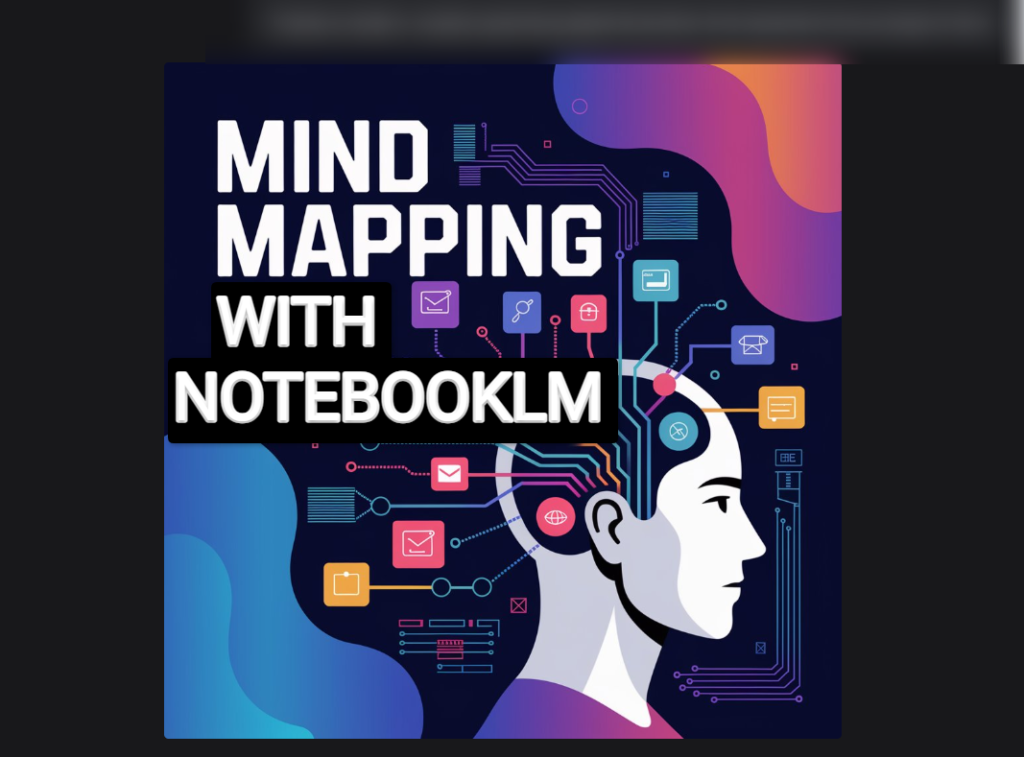
NotebookLM Mind Map How-To
Creating a clear picture of your thoughts can feel like untangling a ball of yarn. NotebookLM offers a neat way to turn long notes or articles into visual maps that make connections and ideas simple to follow. In this guide, we explore the simple steps to generate and make the most out of mind maps using NotebookLM. Enjoy a fresh look at organizing thoughts, planning projects, and exploring creative routes—all while keeping your work engaging.
What Are Mind Maps?
Mind maps are drawings that help you put ideas on paper in a visual way. They show how different points relate back to a main idea. With mind maps, you don’t need to write long texts to explain your thoughts; visual connections speak for themselves. Many people use mind maps to:
- Outline projects or tasks
- Brainstorm creative ideas
- Organize research or academic notes
- Solve problems by mapping out causes and effects
- Plan stories, essays, or reports
Using mind maps in NotebookLM makes it easy to see your work at a glance. The digital tool reads your notes or files you upload, turning them into a live diagram that you can play with.
Why Use NotebookLM Mind Maps?
NotebookLM transforms your documents so you can see the bigger picture of your work. If you’re juggling multiple ideas or details, eye-catching maps let you find what you need quickly. Some reasons to use mind maps in NotebookLM include:
- Visual Organization: Get a clear view of the relationship between topics.
- Efficient Learning: See major ideas and how subpoints support them.
- Active Exploration: Click on different parts of the map to ask questions or get more details.
- Versatile Use: From planning campaigns to outlining research, mind maps fit in many scenarios.
The approach of converting textual notes into diagrams helps break down complex information into bite-sized pieces.
How to Create a Mind Map in NotebookLM
You can start your visual journey in NotebookLM with just a few clicks. Follow these steps to see your notes transformed into a mind map:
- Open or Start a Notebook:
Begin by opening an existing notebook or creating a brand-new one. You can upload your sources or type your notes directly into the tool. - Use the “Mind Map” Chip in Chat:
When you are in the chat panel, look for the suggested “Mind Map” chip. Click on it, and NotebookLM will process your material and generate a mind map. - Access Your Map in the Studio Panel:
Once generated, your mind map appears as a new note. It is stored in the Studio Panel, so you can return to it any time you need to refresh your memory or explore new ideas. - Refresh When Needed:
If you need a fresh version, delete the current map using the three-dot menu and repeat the steps above. This gives you a new take on your content, allowing for updates as new information comes in.
The process is set up so you don’t spend extra time configuring or formatting. NotebookLM handles converting your thoughts into an easy-to-read diagram.
When you first see your mind map, it might look dense because it contains all of your ideas in one image. NotebookLM provides several ways to interact with and explore your map in detail:
Stepping Into Your Map
- Zoom and Scroll:
The mind map is designed to let you zoom in for a close look or zoom out for a general overview. When you need to focus on a small part of your project, zoom in. To see how all ideas tie in, zoom out. Scrolling with your mouse or trackpad reveals regions that might be off-screen. - Expand and Collapse Views:
Tapping on any area of the map shows you more ideas linked to that branch. If the map feels cluttered, tap again on the branch to hide extra points. This toggling helps manage what you see and lets you work on one area at a time. - Ask Questions by Clicking:
If a particular section piques your curiosity or you need more detail, click on that node. NotebookLM is ready to answer questions related to the idea you selected. This interaction means that the map isn’t static—it’s a living tool to help you dig deeper into your work.
Exploring the Tools
At the top-right corner of the mind map, a small toolbar gives you extra options:
- Open or Close All Branches:
If you want to see everything or focus on a specific portion, use the controls to either display all ideas or hide parts of the map. - Download the Mind Map:
Once you’re happy with the arrangement, there is a download option. This feature saves your mind map as a file that you can easily share with colleagues or friends. - Exit the View:
When your session is over, simply click on exit and return to the notebook.
These tools are designed for quick interaction, so you have all the help you need while you create and share your ideas.
More Articles for you:
- …The Omega Project By Aidan Booth For 2025 Review: An Unconventional and Newbie-Friendly System for Building a Simple Online Income Stream. Is it Worth It?
- …Microsoft Provides Free AI Skills Training for All – Here’s How to Sign Up!
- …Instant Crypto Payday: The No-Nonsense Blueprint for Crypto Gains in Minutes
- …CreativeProfit: 2200+ HQ Faceless Videos Ready to Sell
- …Get organized with EasyAffiliateOrganizer! This Windows software provides a single, easy-to-use dashboard for all your affiliate links
- …CreateBox Article Writer: Get high-quality, flawless articles without the writing struggle. No prompts needed and absolutely no monthly subscriptions!
Practical Uses for NotebookLM Mind Maps
Whether you are a student working through a complex subject or someone organizing a new project, mind maps in NotebookLM serve many purposes. Here are some ways you can integrate this tool into your daily routine:
Planning Projects and Tasks
When starting a new project, breaking it down visually can make a world of difference. Use NotebookLM to:
- List project goals and tasks
- Identify key milestones and stakeholder responsibilities
- Check off completed tasks visually
- See the flow of ideas and the dependencies between them
Each branch of your mind map can represent a task, goal, or concept, making it much easier to stay focused and aware of each step in your work.
Organizing Study Notes
Students and researchers can benefit from visual study aids. Instead of flipping through long texts or scattered notes, NotebookLM allows you to convert content into a map where:
- Major topics appear as central hubs
- Subtopics spread out as supporting nodes
- Questions and additional research topics are clearly marked
This visual format helps reinforce memory retention and understanding of the material.
Brainstorming for Creative Projects
When ideas are flowing, getting them on paper quickly is important. Use a mind map for creative tasks such as:
- Outlining story arcs or character developments
- Listing theme variations for creative projects
- Visualizing relationships between different creative choices
- Keeping track of spontaneous ideas in one coherent space
The map encourages free association, making it a friendly companion to the creative process.
Solving Problems
Sometimes a tough problem needs a detailed breakdown. NotebookLM allows you to map out a problem by:
- Listing the main issue in the center
- Breaking down possible causes around it
- Pinpointing potential effects for each cause
- Exploring solutions by adding nodes that represent different approaches
This method makes it easier to see a range of options and to reframe complex dilemmas in a less daunting light.
Collaboration is a key part of many tasks today. NotebookLM mind maps can be shared with others by using two simple options:
- When you share a notebook, others can access the mind map along with the entire set of notes.
- This option is great for team projects where everyone needs to see all the details as part of a broader conversation.
Download and Send
- If you prefer to work offline or need a hard copy for a presentation, download the map as a file.
- You can then send this file by email or upload it to a meeting portal, ensuring everyone has a copy on hand.
These sharing features make it easy to collaborate and build on ideas with teammates or classmates.
Tips for Getting the Most Out of NotebookLM Mind Maps
To help you make your visual maps even stronger, keep these tips in mind:
- Experiment with Layouts:
Try different configurations to see what helps you remember information best. - Maintain Clarity:
Use clear and short labels for each node to avoid confusion. - Update Regularly:
As your project evolves or you find new information, update your mind map. This keeps your work relevant and useful. - Take Breaks:
A mind map can sometimes reveal hidden connections that weren’t obvious at first. Give yourself time to explore and rework ideas when you return to the map.
Future Prospects with NotebookLM Mind Maps
The idea of turning text into a visual map is not just a neat trick. It changes the way you approach tasks and manage information. NotebookLM’s conversion from notes to mind maps helps people see everything laid out in a friendly visual guide. Whether you’re revising study notes, thinking through a new project, or exploring creative options, this tool helps reduce confusion and boost clarity.
By transforming pages of text into moving images, NotebookLM appeals to many different users. Its intuitive design allows you to explore information by simply clicking and interacting with nodes. Even when ideas are scattered, a click can pull them together in a cohesive, visual diagram. The digital experience here makes the information feel less overwhelming and more accessible.
Using NotebookLM mind maps means you’re not locked into one static view of your work. Instead, you can zoom in to explore small details or zoom out to see how ideas interconnect across your entire project. The tool also provides extra functions through a toolbar that lets you manage your view and share your insights with ease.
Wrapping Up the Visual Journey
Mind maps are a simple way to rearrange text and ideas into a picture that makes sense at a glance. NotebookLM delivers these capabilities in a format that is both straightforward and interactive. The process of transforming a notebook into a vibrant diagram takes only a few clicks, saving you time and effort.
When you sit back and appreciate how your thoughts connect, you may find that organizing work is not just productive but also fun. Whether you are outlining a major project, studying for an exam, or crafting an original story, the visual tools available in NotebookLM can clear up confusion and boost your focus.
Enjoy the journey of organizing your thoughts and exploring ideas with NotebookLM mind maps. They offer a fresh way to see your work and understand the structure behind every detail. Take a moment to explore your maps, interact with them, and share your discoveries—your new view of the world of information might just surprise you.
More Articles for you:
- …The Omega Project By Aidan Booth For 2025 Review: An Unconventional and Newbie-Friendly System for Building a Simple Online Income Stream. Is it Worth It?
- …Microsoft Provides Free AI Skills Training for All – Here’s How to Sign Up!
- …Instant Crypto Payday: The No-Nonsense Blueprint for Crypto Gains in Minutes
- …CreativeProfit: 2200+ HQ Faceless Videos Ready to Sell
- …Get organized with EasyAffiliateOrganizer! This Windows software provides a single, easy-to-use dashboard for all your affiliate links
- …CreateBox Article Writer: Get high-quality, flawless articles without the writing struggle. No prompts needed and absolutely no monthly subscriptions!