Discover How ChatGPT’s Scheduled Task Functionality Changes the Game — 10 Prompts to Explore
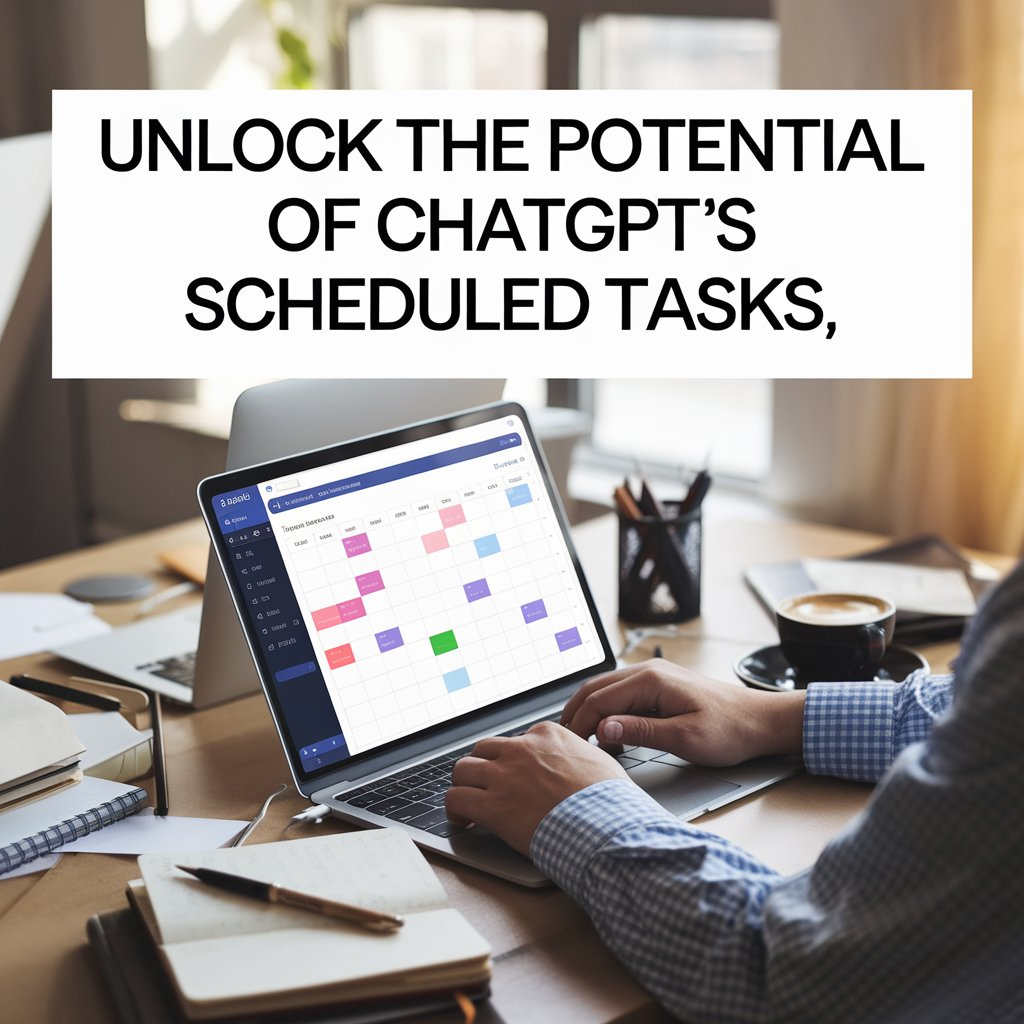
Discover How ChatGPT's Scheduled Task Functionality Changes the Game — 10 Prompts to Explore
Let’s talk about ChatGPT’s cool new feature, “Tasks.” It's a real game-changer, and I'm excited to tell you all about it. Imagine having a super smart assistant that can remind you of things, give you updates, and basically keep you on track, all automatically. That’s what ChatGPT Tasks is all about. Let’s dive in and see how this works and how it can make your life easier.
It's like having a superpower for your day. Let's check it out!
Introduction: A New Era of AI Assistance
Remember when ChatGPT first came out? It was already pretty amazing, right? You could ask it questions, get help writing stuff, and just have cool conversations. Well, it just got a whole lot better. ChatGPT has grown up a lot. It’s not just about chatting anymore. It's becoming a real tool to help us get things done.
Hello, Tasks!
The big news is this new thing called “Tasks.” Think of it as ChatGPT getting a brain for remembering and doing things for you on a schedule. It’s a simple idea, but it changes everything. This isn’t just a small update. It's a whole new way to use AI in your daily life.
Why Automation is a Big Deal
Why is this such a big deal? Because automation is the secret to getting more done without stressing out. We all have so much going on. Work, home, family, hobbies – it’s a lot to juggle. When things are automated, it's like having little helpers working in the background.
Imagine not having to manually set reminders for everything. Or getting important updates delivered to you automatically, without having to go look for them. That’s the power of automation. It frees up your time and your brainpower to focus on what really matters. It's about being more productive and feeling less overwhelmed. Who doesn't want that?
Let's Explore Together
This article is all about showing you how ChatGPT Tasks can actually change your daily routine for the better. We're going to explore it together, like we're friends figuring out something cool and new. We'll look at what it is, how it works, and most importantly, how you can use it to make your life simpler and more efficient. Get ready to see how ChatGPT Tasks can revolutionize how you interact with AI. It’s going to be fun!
What Is ChatGPT Tasks?
Okay, so what exactly is ChatGPT Tasks? Let’s break it down in simple terms. Imagine you have a really helpful assistant. This assistant can remember things for you and give you reminders, updates, and notifications, all without you having to constantly ask. That’s ChatGPT Tasks in a nutshell. Currently in beta, exclusive to ChatGPT Plus members.
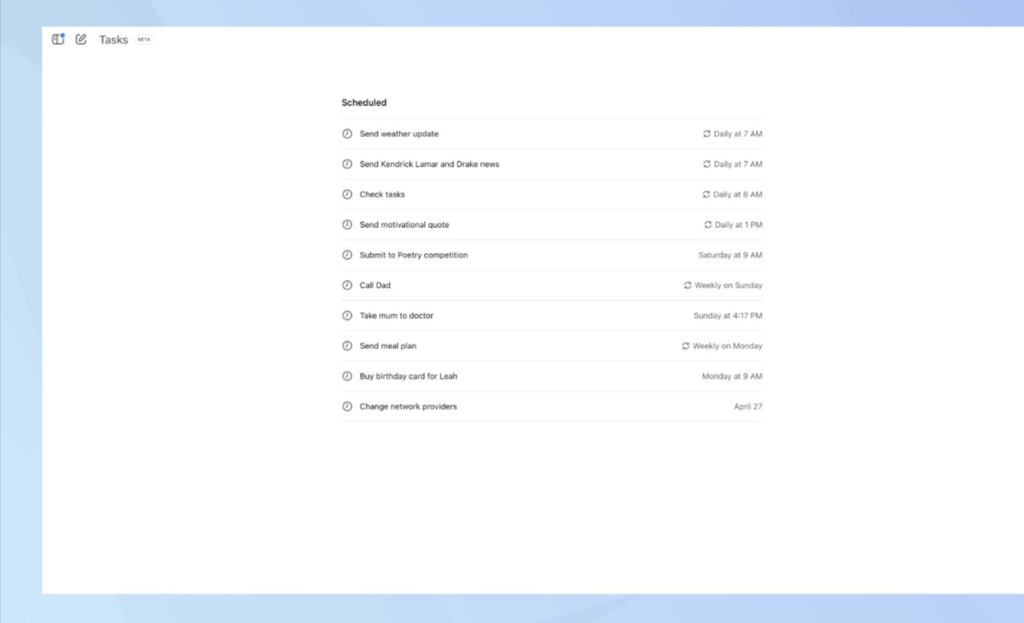
Simple Automation at its Core
At its heart, ChatGPT Tasks is all about automation. It lets you automate those little things you do every day to keep yourself organized. Think of it like setting up little robots inside ChatGPT to do tasks for you on a schedule. These tasks can be anything from reminding you to take a break to giving you a daily weather report.
Reminders, Updates, and Notifications – Oh My!
What kind of tasks can it handle? Mostly, it’s focused on:
- Reminders: Need to remember to call someone? Take your medicine? Work out? ChatGPT Tasks can send you reminders at the right time.
- Updates: Want to know the weather every morning? Or get a daily news briefing? It can deliver these updates to you automatically.
- Notifications: Think of it as getting little nudges to keep you on track. These notifications can help you stay informed and manage your day.
Works Everywhere You Are
The cool thing is, ChatGPT Tasks isn’t stuck in one place. It works wherever you use ChatGPT:
- Web: Use it in your browser on your computer.
- Mobile: It’s there on your phone, so you can stay updated on the go.
- macOS: If you’re a Mac user, there’s a desktop app for you.
- Windows (Coming Soon): And for Windows users, support is on the way!
This means you can set up tasks on your computer and then get reminders on your phone. It’s all connected, so you don’t miss a thing.
Synced Up and Ready to Go Offline
Speaking of connected, ChatGPT Tasks has a syncing feature. This means that all your tasks are synced across all your devices. Set up a task on your laptop, and it’ll be there on your phone too. Everything stays in sync automatically.
And here’s another bonus: it can even run tasks offline. So even if you lose your internet connection for a bit, your scheduled tasks will still work. You’ll still get your reminders and notifications, which is super handy.
Keep it Focused: The 10-Task Limit
There is a little limit: you can only have 10 active tasks at a time. But honestly, this is probably a good thing. It encourages you to focus on what’s really important. Instead of setting up tons of random tasks, you’ll think about the 10 things that will really make a difference in your day. It’s about efficient task management, not just task overload.
So, in short, ChatGPT Tasks is your personal automation tool within ChatGPT. It’s about making your life easier with reminders, updates, and notifications that work across all your devices, even offline. It’s simple, it’s powerful, and it’s ready to help you get more done without the stress.
Why ChatGPT Tasks Stands Out
Okay, so we know what ChatGPT Tasks is. But why should you be excited about it? Why is it different from just using your phone’s reminder app or writing things down in a planner? Let's see why ChatGPT Tasks is actually pretty special.
More Than Just Another Task App
Think about how you usually manage tasks. Maybe you use a to-do list app, or you set alarms on your phone, or maybe you just try to remember everything (which, let’s be honest, doesn’t always work!). These are all fine, but ChatGPT Tasks is different. It's not just about reminding you to do something. It’s about proactively helping you throughout your day.
AI That Works For You
The big difference is the AI part. ChatGPT Tasks isn't just a dumb reminder system. It's powered by ChatGPT’s smarts. This means it can do things that regular task apps can’t. It’s like having an assistant who not only reminds you of things but also gives you helpful information and personalized responses.
Smart Reminders, Smart Responses
Imagine getting a reminder to “prepare for meeting with Sarah.” A regular app would just buzz at you. But ChatGPT Tasks could potentially do more. It could, for example, also give you a quick summary of your last conversation with Sarah, or suggest key points to discuss in the meeting. That’s the power of AI integration. It’s not just a reminder; it’s proactive assistance.
Hands-Free, Background Magic
Another thing that makes ChatGPT Tasks stand out is how seamless it is. It works in the background. You set it up, and then it just runs. You don’t have to constantly open an app or check a list. The reminders and updates come to you automatically, like magic. It's hands-free scheduling that actually works.
Think about it. You’re busy, you’re moving around, you don’t always have time to fiddle with apps. ChatGPT Tasks just works quietly in the background, making sure you stay on track without interrupting your flow. It’s convenience taken to a whole new level.
Personalized and Proactive
Because it’s AI-driven, ChatGPT Tasks can be very personalized. It’s not just generic reminders. It can tailor the information it gives you to your specific needs and interests. Want updates on a particular hobby? Need motivational messages at certain times? ChatGPT Tasks can do that. It’s like having a personal assistant who really gets you.
Traditional vs. ChatGPT Tasks: A Quick Look
| Feature | Traditional Task Apps/Manual Scheduling | ChatGPT Tasks |
| Reminders | Yes, basic reminders | Yes, smart reminders with AI context |
| Updates | Manual information seeking | Automated, personalized updates |
| Notifications | Yes, basic notifications | Proactive notifications with AI assistance |
| AI Integration | None | Core feature, powers smart responses |
| Personalization | Limited | High, AI-driven personalization |
| Hands-Free | Manual setup and checking | Automated, works in the background |
| Proactive Assistance | Reactive reminders only | Proactive help and information delivery |
So, ChatGPT Tasks isn't just replacing your old task app. It’s offering something completely new. It's combining the reliability of reminders with the intelligence of AI to create a truly proactive personal assistant. It's about making your life easier and more efficient in a smarter, more personalized way. That’s why it stands out.
Getting Started: How to Use ChatGPT Tasks
Ready to try out ChatGPT Tasks? Great! It’s actually really easy to get started. Let’s walk through it step by step. We'll cover how to find the feature, create your first task, manage your tasks, and make sure you get those important notifications.
Accessing the Feature
First things first, you need to find ChatGPT Tasks within the ChatGPT interface. Here’s how you do it on different platforms:
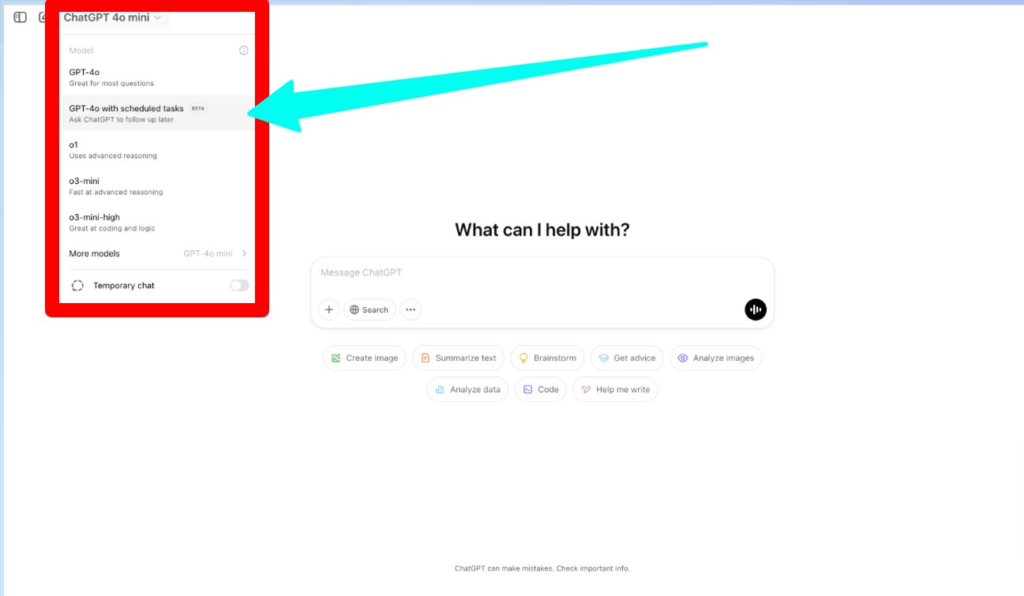
- Web and Desktop (macOS):
- Open ChatGPT in your web browser or the macOS desktop app.
- Look for the model selection drop-down menu at the top of the screen. This is usually where you choose between different ChatGPT models (like GPT-3.5 or GPT-4).
- Click on this drop-down menu.
- You should see “Tasks” listed as an option in the menu. It might be right next to or below the model choices.
- Click on “Tasks.” This will open the Tasks interface.
- Mobile (iOS and Android):
- Open the ChatGPT mobile app on your phone.
- Look for a similar model selection drop-down menu or icon in the app interface (it might be in a slightly different spot than on the web version, but usually at the top).
- Tap on the menu.
- Find and tap on “Tasks” in the options.
Once you click on “Tasks,” you’ll be in the main Tasks area. This is where you can see your existing tasks, create new ones, and manage everything.
More Articles for you:
- 7-Figure Accelerator By Philip Johansen – Brand-New Free Training for 2025 Reveals: How You Can Wake Up With an Additional Inflow of Income in Your Bank Account Every Single Day
- Delta AI Overview: Effortless “Set & Forget” App Builds Automated Funnels for Free Traffic & Sales in 90 Seconds!
- 32 Creative ChatGPT Prompts for Genuine Brand Development
- Your Guide to Multi-Platform Digital Product Sales and Advertising
- InstaRocket AI Review: The “Secret Sauce” for Instagram Reels That Get You Noticed FAST!
Creating Your First Task
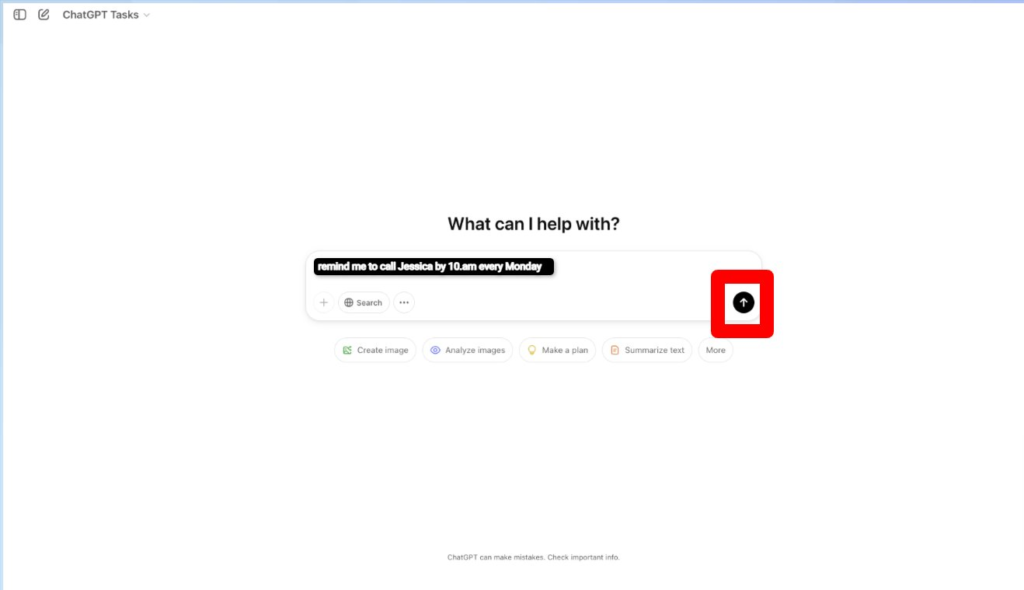
Now for the fun part: creating your first task! Here’s how to do it:
- Find the “Create Task” Button: In the Tasks interface, look for a button or option that says something like “Create Task,” “New Task,” or a plus (+) icon. Click or tap on this to start creating a new task.
- Describe Your Task Clearly: This is the most important step. You need to tell ChatGPT what you want it to do. Be clear and specific in your description. Think of it like giving instructions to an assistant. The better your instructions, the better the results.
- Example for a Reminder: “Remind me to drink water at 10 AM every day.”
- Example for a Daily Update: “Give me a weather report for London every morning at 7 AM.”
- Example for a Notification: “Notify me every Friday at 5 PM to plan my weekend.”
- The key is to use natural language. Just write what you want ChatGPT to do, as if you were talking to someone.
- Set the Schedule: After describing your task, you’ll need to set the schedule for when you want it to run. The interface should give you options to set:
- Time: What time of day should the task run?
- Frequency: Is it a one-time task, or should it repeat daily, weekly, monthly, etc.? Choose the frequency that fits your needs.
- Specific Days (if recurring): If it’s a weekly task, for example, you might choose to have it run only on Mondays and Wednesdays.
- Confirm and Save: Once you’ve described your task and set the schedule, review everything to make sure it’s correct. Then, look for a “Save,” “Confirm,” or “Create” button to finalize your task. Click it, and your task is set up!
Examples of Simple Setups:
- Daily Reminder: “Remind me to stretch for 10 minutes every day at 3 PM.” Set frequency to “Daily” and time to “3:00 PM.”
- Weekly Update: “Give me a summary of tech news every Monday morning at 9 AM.” Set frequency to “Weekly,” day to “Monday,” and time to “9:00 AM.”
Managing Your Tasks
Once you have tasks set up, you’ll want to know how to manage them. Here’s what you can do:
- Edit Tasks (Web/Desktop): On the web and desktop versions, you can fully edit your tasks. You can change the description, schedule, or anything else. Just find the task in your task list and look for an “Edit” option (usually a pencil icon or something similar).
- Pause Tasks (Web/Desktop/Mobile): Need to temporarily stop a task from running? You can pause it. This is useful if you’re going on vacation or don’t need a certain update for a while. Find the task in your list and look for a “Pause” or “Play/Pause” button. On mobile, pausing might be the main management option available.
- Delete Tasks (Web/Desktop): If you no longer need a task, you can delete it completely. Find the task and look for a “Delete” option (often a trash can icon). Be careful, as deleting is usually permanent for one-time tasks.
- Mobile Limitations: Keep in mind that task management on the mobile app might be a bit limited compared to the web and desktop versions, especially at first launch. You might primarily be able to pause tasks on mobile, with full editing and deletion best done on web or desktop.
Task Completion and Deletion
For tasks that are set up as one-time reminders (like “Remind me to call John tomorrow at 2 PM”), once the task runs and you get the reminder, it might automatically complete or ask if you want to delete it. For recurring tasks (like daily updates), they will keep running according to their schedule until you pause or delete them.
Enabling Notifications
To make sure you actually get your reminders and updates, you need to enable notifications for ChatGPT Tasks. Here’s how:
- Browser Notifications (for Web version):
- When you first start using Tasks in your web browser, ChatGPT will likely ask for permission to send browser notifications. You should see a pop-up asking something like, “Allow [website address] to show notifications?”
- Click “Allow” or “Yes.” This will enable browser notifications for ChatGPT.
- If you didn’t allow notifications initially, you can usually enable them in your browser settings for the ChatGPT website. Look for settings related to “Notifications” or “Site Permissions” in your browser’s menu.
- Device Notifications (for Desktop and Mobile Apps):
- When you install or first open the desktop or mobile ChatGPT app, it will likely ask for permission to send device notifications.
- Grant the necessary permissions in your device’s settings. On macOS, you’ll find notification settings in System Preferences > Notifications. On iOS and Android, it’s usually in Settings > Notifications > [ChatGPT app name].
- Make sure notifications are turned on for the ChatGPT app. You might also be able to customize the type of notifications (alerts, sounds, badges, etc.).
Why Notifications are Important
Notifications are key to making ChatGPT Tasks useful. Without them, you might miss your reminders and updates! Push notifications (alerts that pop up on your screen) and email alerts are the main ways ChatGPT Tasks will get your attention and deliver the information you need. Make sure you enable them to stay informed and on top of your tasks.
And that’s it! You’re all set to start using ChatGPT Tasks. It’s a pretty straightforward feature to use, and once you get the hang of creating and managing tasks, you’ll find it becomes a really helpful tool in your daily routine. Now, let’s look at some cool ways you can actually use it.
The Transformative Power of ChatGPT Tasks: 10 Prompts to Try Today
Okay, now for the exciting part! Let’s explore 10 awesome ways you can use ChatGPT Tasks to boost your productivity, stay organized, and just make your day a little bit smoother. These are prompts you can try right away to see the power of this new feature.
1. Morning Briefing for a Productive Start
- Prompt Idea: “Every morning at 7:30 AM, give me a brief weather forecast for my city and a quick traffic update for my commute route.”
- How it Helps: Start your day informed without having to open multiple apps or websites. ChatGPT Tasks can consolidate weather and traffic info for you automatically. Saves you time and mental energy first thing in the morning.
- Use Cases:
- Commuters: Know what to expect on your drive to work or school.
- Busy Professionals: Get a quick overview before diving into emails and meetings.
- Parents Planning School Runs: Prepare for the weather and traffic conditions when taking kids to school.
2. Daily To-Do List Management
- Prompt Idea: “Every day at 9 AM, remind me of the top 3 tasks on my to-do list for today. Then, at 5 PM, ask me if I completed those tasks and track my progress.”
- How it Helps: Keeps your daily priorities front and center. The 9 AM reminder helps you focus at the start of the workday. The 5 PM check-in encourages accountability and helps you track what you’ve accomplished. Breaking down tasks makes them less overwhelming.
- Use Cases:
- Students: Manage assignments, study sessions, and extracurricular activities.
- Professionals: Stay on top of work projects, meetings, and deadlines.
- Anyone Juggling Responsibilities: Keep track of errands, appointments, and personal tasks.
3. Hobby and Interest Updates
- Prompt Idea: “Every Tuesday and Thursday at 6 PM, give me a brief update on the latest news in [your hobby, e.g., ‘photography,’ ‘gaming,’ ‘sustainable living’].”
- How it Helps: Stay informed about your passions without getting lost in endless online scrolling. Get targeted information delivered to you, saving time and keeping you engaged in your interests.
- Use Cases:
- Tech Enthusiasts: Get updates on new gadgets, software, or industry trends.
- Fitness Buffs: Learn about new workout routines, nutrition tips, or fitness tech.
- Finance Followers: Stay updated on market trends, investment news, or personal finance advice.
4. Motivational Messages to Stay Inspired
- Prompt Idea: “Every morning at 8 AM, send me a short motivational quote to start my day with a positive mindset.”
- How it Helps: Start your day with a dose of positivity and encouragement. Motivational messages can boost your mood, increase your confidence, and help you approach challenges with a better attitude. Small boosts of positivity can have a big impact on mental health and productivity.
- Use Cases:
- Anyone needing a daily pick-me-up: Boost morale and start the day on a good note.
- People working on challenging projects: Stay inspired and motivated to overcome obstacles.
- Individuals focused on personal growth: Reinforce positive habits and mindsets.
5. Weekly Meal Planning Made Effortless
- Prompt Idea: “Every Saturday at 10 AM, create a weekly meal plan for my family, including dinner recipes for each night and a categorized grocery list based on the recipes.”
- How it Helps: Simplify meal planning and grocery shopping. ChatGPT Tasks can generate meal ideas and organized shopping lists, saving you time and stress. Meal planning promotes healthier eating and reduces food waste.
- Use Cases:
- Families: Plan meals for the week ahead and streamline grocery shopping.
- Health-Conscious Individuals: Create meal plans tailored to dietary preferences or health goals (e.g., vegetarian, low-carb).
- Busy Professionals: Save time on weekday meal decisions by planning ahead on weekends.
6. Event Reminders Without the Hassle
- Prompt Idea: “Remind me of [event, e.g., ‘Sarah’s birthday,’ ‘dentist appointment,’ ‘team meeting’] one day before at 9 AM and again one hour before the event.”
- How it Helps: Never miss important events again. ChatGPT Tasks can provide reminders well in advance and closer to the event time, ensuring you’re prepared. You can also ask it to include context or preparation tips in the reminder.
- Use Cases:
- Birthdays and Anniversaries: Remember special occasions for friends and family.
- Appointments: Keep track of medical, hair, or other personal appointments.
- Recurring Meetings: Get reminders for regular team meetings or client calls.
7. Learning and Skill-Building on Autopilot
- Prompt Idea: “Every day at lunchtime (1 PM), teach me a new word in [language you’re learning, e.g., ‘Spanish,’ ‘French,’ ‘Japanese’] or a random interesting fact.”
- How it Helps: Incorporate learning into your daily routine without extra effort. Small daily doses of knowledge can accumulate over time. Ideal for language learning, trivia enthusiasts, or anyone who enjoys lifelong learning.
- Use Cases:
- Language Learners: Expand vocabulary and practice language learning in small, manageable steps.
- Trivia Enthusiasts: Learn new facts and expand general knowledge.
- Lifelong Learners: Continuously learn new concepts and skills in areas of interest.
8. Health and Fitness Tracking
- Prompt Idea: “Every morning at 7 AM, remind me to do my 20-minute workout routine. Then, at 3 PM, remind me to drink a large glass of water and ask if I’ve gone for a walk today.”
- How it Helps: Stay consistent with health and fitness goals. ChatGPT Tasks can prompt you to work out, hydrate, take medication, or engage in other healthy habits. Personalized fitness advice or motivational nudges can also be included.
- Use Cases:
- Fitness Enthusiasts: Maintain workout schedules and track fitness activities.
- People Working on Hydration Goals: Get reminders to drink water throughout the day.
- Individuals Managing Medications: Set reminders to take pills at the right times.
9. Budgeting and Financial Accountability
- Prompt Idea: “Every Sunday evening at 7 PM, ask me to review my spending for the week and remind me of my savings goals for this month.”
- How it Helps: Stay on top of your finances and track progress towards financial goals. Weekly check-ins promote financial awareness and accountability. ChatGPT Tasks can also provide financial tips or advice as part of the reminder.
- Use Cases:
- Budget-Conscious Individuals: Track expenses and manage spending within budget.
- People Saving for a Goal: Stay motivated and monitor progress towards savings targets.
- Anyone Wanting Financial Awareness: Regularly review financial habits and make informed decisions.
10. Creative Inspiration and Idea Generation
- Prompt Idea: “Every afternoon at 2 PM, give me a creative writing prompt or an idea-sparking question to help me brainstorm for my [creative project, e.g., ‘novel,’ ‘artwork,’ ‘business venture’].”
- How it Helps: Kickstart creative thinking and overcome creative blocks. Regular prompts can stimulate new ideas and keep creative projects moving forward. Ideal for writers, artists, entrepreneurs, and anyone needing a creative boost.
- Use Cases:
- Writers: Get writing prompts to overcome writer’s block or explore new genres.
- Artists: Spark ideas for new artworks, designs, or creative projects.
- Entrepreneurs: Brainstorm business ideas, marketing strategies, or innovative solutions.
These are just starting points, of course. The beauty of ChatGPT Tasks is that you can customize it to fit your own unique needs and interests. Experiment with different prompts and schedules to discover what works best for you. The possibilities are pretty much endless!
Limitations and Practical Tips
Like any new tool, ChatGPT Tasks has a few limitations and things to keep in mind to use it effectively. Let’s talk about those and also share some practical tips to get the most out of this feature.
The 10-Task Limit: Prioritize and Rotate
We know there’s a limit of 10 active tasks at a time. This means you can’t just set up hundreds of tasks and forget about them. You need to be strategic.
- Prioritize: Think about the tasks that will give you the most benefit. What are the 10 most important reminders, updates, or notifications that will really make a difference in your day or week? Focus on those first.
- Rotate Tasks: Your needs might change over time. Don’t be afraid to rotate your tasks. If you have a project that’s finished, you can delete those related tasks and set up new ones for your next priority. Regularly review your task list and make sure it’s still aligned with your current goals.
- Use Categories: You can group tasks by category in your mind, even if the interface doesn’t have folders. For example, you might have “Morning Routine” tasks, “Work Day” tasks, “Personal Growth” tasks, etc. This can help you decide which tasks are most important within each area of your life.
Offline Functionality: Manage Expectations
ChatGPT Tasks can run offline, which is great. But it’s important to understand what this means.
- Scheduled Execution: Tasks are scheduled to run at specific times, and this scheduling is managed by your device and the ChatGPT app. So, the timing of the tasks should still work even if you’re offline.
- Content Generation (May be Limited Offline): However, if a task requires ChatGPT to generate fresh content (like a weather report or news summary), this might be limited when you’re completely offline. The app might use cached data if available, or it might deliver a placeholder message if it can’t connect to generate new content.
- Syncing Needs Online Connection: To sync tasks across devices, you’ll need an internet connection. Make sure you connect to the internet periodically to keep your task lists synchronized across your web, desktop, and mobile apps.
Crafting Effective Prompts: Be Clear and Concise
The quality of your tasks depends a lot on how well you describe them. Here are tips for writing effective prompts:
- Be Specific: Don’t be vague. Instead of “Remind me about work,” say “Remind me to finish the Smith report by 4 PM today.” The more specific you are, the better ChatGPT can understand and execute your task.
- Use Natural Language: Talk to ChatGPT Tasks like you’re talking to a person. Use natural, conversational language. You don’t need to use special commands or keywords.
- Include Key Information: Make sure to include all the essential information in your prompt. For example, for a reminder, include the action you want to be reminded about and the specific time. For an update, specify the topic and frequency.
- Test and Refine: Your first prompt might not be perfect. Test your tasks and see if they work as expected. If not, edit your prompts to make them clearer or more precise. Refinement is part of the process.
- Examples of Good Prompts:
- “Remind me to call my mom every Sunday at 11 AM.”
- “Give me a short summary of the top 3 global news stories every weekday morning at 8 AM.”
- “Notify me to stand up and stretch every 30 minutes between 9 AM and 5 PM on weekdays.”
By being mindful of these limitations and following these tips, you can use ChatGPT Tasks much more effectively and avoid potential frustrations. It’s all about understanding how the feature works best and adapting your usage to get the maximum benefit.
Why ChatGPT Tasks Redefines Personal Productivity
Let’s zoom out for a minute and think about the big picture. Why is ChatGPT Tasks such a significant step forward? Why does it have the potential to really redefine personal productivity? It boils down to a few key things.
Time Savings: Your Most Valuable Resource
First and foremost, ChatGPT Tasks saves you time. Think about all those little moments in your day when you have to manually check things, set reminders, or look up information. All those small actions add up. ChatGPT Tasks automates many of these, freeing up your time for more important things.
- No More Manual Reminders: Stop spending time setting alarms and calendar events for every little thing. ChatGPT Tasks handles it automatically.
- Information Delivered to You: Instead of searching for weather, news, or updates, they come to you, saving you browsing time.
- Focus on Deep Work: By automating routine tasks, you can better focus on tasks that require deeper concentration and creativity.
Mental Clarity: Less Brain Clutter
Beyond just time, ChatGPT Tasks also frees up your mental space. Trying to remember everything and keep track of all your tasks in your head is mentally exhausting. It creates brain clutter. ChatGPT Tasks acts as an external brain, taking care of the remembering for you.
- Offload Reminders: Stop using your brain as a reminder system. Let ChatGPT Tasks hold those details for you.
- Reduce Cognitive Load: With fewer things to keep track of mentally, you can think more clearly and focus better on the task at hand.
- Less Stress and Overwhelm: Knowing that important reminders and updates are being handled automatically can reduce stress and feelings of overwhelm.
Proactive Assistance: AI Anticipating Your Needs
ChatGPT Tasks isn't just reactive (like a simple alarm). It’s proactive. It anticipates your needs by delivering information and reminders at the right times, without you having to constantly ask for them. This is a shift from traditional task management tools.
- AI-Powered Proactivity: It's not just about getting a buzz at a certain time. It's about getting intelligent, timely assistance.
- Contextual Reminders: Imagine reminders that are not just times but also include relevant information or suggestions, making them more helpful.
- Seamless Integration: It works quietly in the background, becoming a natural part of your daily flow, rather than an interruption.
More Than a Reminder Tool: A Personal AI Assistant
ChatGPT Tasks is more than just a fancy reminder app. It’s a step towards having a true personal AI assistant integrated into your daily life. It’s a glimpse into a future where AI proactively supports us in managing our schedules, staying informed, and achieving our goals.
- Personalized Automation: Tailor tasks to your specific needs and interests, creating a truly personalized assistant.
- Evolution of AI Interaction: Moving beyond just asking questions to having AI actively help manage our lives.
- Future Potential: This is likely just the beginning. Imagine future versions with even more advanced proactive capabilities.
Seamless Integration into Everyday Life
The beauty of ChatGPT Tasks is how seamlessly it integrates into your existing ChatGPT workflow. It’s not a separate app or service. It’s right there within ChatGPT, working across web, desktop, and mobile. This makes it easy to adopt and use without disrupting your current habits.
In summary, ChatGPT Tasks redefines personal productivity by saving you time, clearing your mental clutter, providing proactive AI assistance, and seamlessly integrating into your daily life. It’s more than just a tool; it’s a step towards a more efficient, less stressful, and AI-powered future.
Conclusion: Embrace the Future of AI-Powered Automation
So, there you have it. ChatGPT Tasks is here, and it’s a game-changer. It’s simple to use, yet incredibly powerful in its potential to transform how we manage our daily lives. It's not just about setting reminders; it's about embracing a new era of AI-powered automation that can truly make our lives easier, more productive, and less stressful.
Ready to Dive In?
If you haven't already, I highly encourage you to explore ChatGPT Tasks for yourself. It’s easy to get started, even if you’re not a tech expert. Just follow the steps we talked about, and you can set up your first task in minutes. Experiment with those 10 prompts we discussed, or come up with your own creative uses. The best way to understand its power is to try it out and see how it fits into your own routine.
Simple to Start, Powerful Results
One of the best things about ChatGPT Tasks is its simplicity. You don’t need to be a programmer or a tech whiz to use it. The interface is user-friendly, and creating tasks is as easy as describing what you want in plain language. But don’t let the simplicity fool you. Underneath the surface is a powerful AI engine that can deliver real results in terms of time savings, organization, and mental clarity.
Share Your Feedback and Creativity
As you start using ChatGPT Tasks, I’d love to hear about your experiences. What prompts are you finding most useful? Have you discovered any creative ways to use this feature that we haven’t even thought of yet? Share your feedback, your ideas, and your success stories. The more we explore and share, the more we can all benefit from this amazing new tool.
The future of AI assistance is here, and it’s looking brighter and more helpful than ever. ChatGPT Tasks is a significant step in that direction, bringing proactive, personalized AI power to our fingertips. Embrace it, experiment with it, and get ready to experience a whole new level of productivity and convenience. Welcome to the future of AI-powered automation!
More Articles for you:
- 7-Figure Accelerator By Philip Johansen – Brand-New Free Training for 2025 Reveals: How You Can Wake Up With an Additional Inflow of Income in Your Bank Account Every Single Day
- Delta AI Overview: Effortless “Set & Forget” App Builds Automated Funnels for Free Traffic & Sales in 90 Seconds!
- 32 Creative ChatGPT Prompts for Genuine Brand Development
- Your Guide to Multi-Platform Digital Product Sales and Advertising
- InstaRocket AI Review: The “Secret Sauce” for Instagram Reels That Get You Noticed FAST!