How to Download Microsoft Copilot and How To Use Microsoft Copilot: A Comprehensive Guide
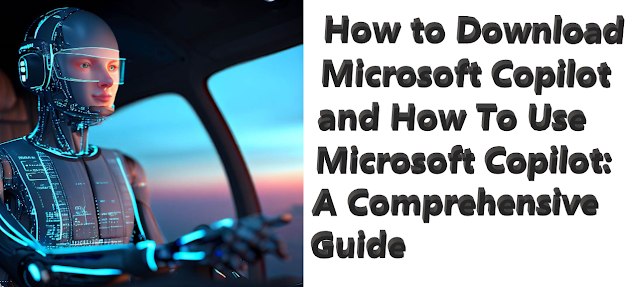
How to Download Microsoft Copilot and How To Use Microsoft Copilot: A Comprehensive Guide
Microsoft Copilot is a powerful AI-powered tool designed to enhance productivity and creativity in Microsoft 365 apps such as Word, Excel, PowerPoint, Outlook, Teams, and more. In this comprehensive guide, we will delve into the world of Microsoft Copilot, exploring everything you need to know about its features, how to download and use it, and the numerous benefits it can bring to your work life. So, let's dive in and unlock the full potential of Microsoft Copilot.
What is Microsoft Copilot?
Microsoft Copilot is an innovative AI-powered digital assistant designed to revolutionize the way users work with Microsoft 365 apps. It leverages the power of large language models (LLMs) and Microsoft Graph data to provide users with accurate, relevant, and contextual assistance as they work. Copilot's primary goal is to help users unleash their creativity, boost productivity, and advance their skills by offering personalized and relevant support based on their organizational data and context from the Microsoft Graph.
Microsoft Copilot in Various Platforms
Microsoft 365 Copilot
Microsoft 365 Copilot is integrated into various Microsoft 365 apps, including Word, Excel, PowerPoint, Outlook, and Teams. It provides users with AI-powered assistance as they work within these applications, helping them save time, effort, and improve the overall quality of their work.
How to Use Microsoft 365 Copilot With GitHub (GitHub Copilot)
GitHub Copilot is an AI-powered code completion tool for programmers using GitHub. It offers autocomplete-style suggestions as you code, making it easier to complete tasks efficiently. GitHub Copilot supports a variety of programming languages and frameworks, making it a valuable tool for developers in any domain.
How to Use Microsoft 365 Copilot With JetBrains IDEs (Microsoft Copilot for JetBrains IDEs)
Microsoft Copilot is also available for JetBrains IDEs, such as IntelliJ IDEA, PyCharm, and WebStorm. It allows users to view and incorporate suggestions from Microsoft Copilot directly within their JetBrains IDE, streamlining their workflow and boosting productivity.
Microsoft Copilot for Visual Studio and Visual Studio Code
For users of Visual Studio and Visual Studio Code, Microsoft Copilot can be used to provide autocomplete-style suggestions as they code. This powerful AI-powered tool integrates seamlessly with these popular development environments, helping developers work more efficiently and effectively.
Watch the video below for insight
Downloading and Installing Microsoft Copilot
Microsoft Copilot is already integrated into Microsoft 365 apps, meaning users can start using it right away without needing to download it separately. However, for developers and coders who want to leverage the power of Copilot in their programming tasks, there are available extensions for Visual Studio Code and JetBrains IDEs, which can be downloaded from their respective official websites or marketplaces.
It is crucial to highlight that there exists another application named Copilot for Windows, which can be found on the Microsoft Apps store. This particular app has been developed to empower sales teams, facilitate storytelling, and engage with customers. It should be noted that this app is distinct from the AI-driven Copilot tool under our current discussion..
Can I download Microsoft Copilot?
At present, general access to download Microsoft 365 Copilot is unavailable. \. It is undergoing a limited private preview within Microsoft 365 apps such as Word, Excel, PowerPoint, Outlook, Teams, and others. However, Microsoft has introduced a new Business Chat app that provides a distinct experience. Once the private preview phase concludes, Microsoft 365 Copilot will be made available to the public.
Using Microsoft Copilot With Microsoft Word

Microsoft Copilot is exceptionally proficient at assisting you in drafting, revising, summarizing, and generating documents within Word. To enable Copilot in Word, simply select the “Copilot” icon located in the toolbar and click on it. Once turned on, Copilot can assist you in creating and editing documents, providing a first draft based on a given topic, improving existing documents, or even offering helpful suggestions to enhance your writing skills.
Get more information by checking out the video below
Using Microsoft Copilot With Excel
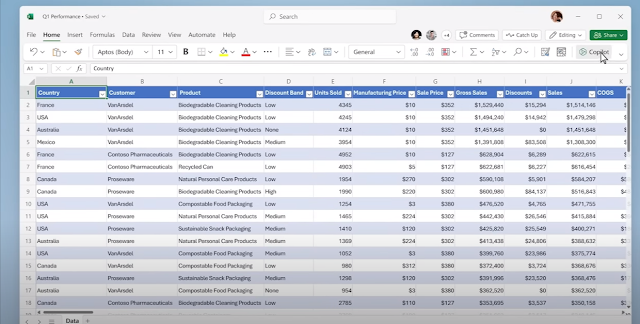
By utilizing Excel's Copilot, you can swiftly acquire fresh insights, identify patterns, and generate visually captivating data visualizations in a matter of minutes. Accessing Copilot in Excel is as easy as clicking on the dedicated Copilot icon. With the latest version of Microsoft 365, Copilot can handle complex calculations and data processing tasks, making it easier for users to work with large datasets and derive valuable insights.
Get more information by checking out the video below
Using Microsoft Copilot With PowerPoint
With PowerPoint's Copilot feature, your ideas can be seamlessly transformed into refined presentations using natural language instructions. To unlock your creativity, all you need to do is click on the Copilot icon. For example, users can utilize Copilot's feature to generate a PowerPoint presentation by providing text-based content and utilizing stock images saved on their computers. With just a few clicks, Copilot can generate basic presentation decks with speaker notes and citations, or even summarize lengthy presentations for a more concise delivery.
check out the clip below to learn more information
Using Microsoft Copilot With Outlook
Outlook's Copilot feature offers assistance in organizing and streamlining your inbox, enabling you to dedicate more time to effective communication. To utilize the Copilot feature within Outlook, simply initiate the “catchup” function. Through the integration of ChatGPT, you can conveniently access the Copilot tab directly from your inbox, facilitating the rapid retrieval of crucial information from lengthy email exchanges. Moreover, you have the option to request Copilot for a condensed summary of discussions in a single paragraph or a brief synopsis encompassing all your unread emails.
See the video below for more information
Using Microsoft Copilot With Teams
In Microsoft Teams, the inclusion of Copilot enriches meeting productivity by providing real-time summaries and action items seamlessly integrated into the conversation flow. By leveraging the capabilities of ChatGPT 4.0, Microsoft Teams becomes an influential platform for capturing meeting notes. If a team member happens to overlook note-taking responsibilities, they can rely on Copilot to retrieve a comprehensive meeting summary. This summary encompasses essential details such as key decisions reached and tasks assigned to each team member.
see the video below for more information
Using Microsoft Copilot In Power Platform
Within the Power Platform, Copilot serves as a valuable aid to developers, regardless of their proficiency level, enabling them to swiftly prototype and refine their low-code applications. Power Apps and Power Virtual Agents have recently received two new features that further enhance the capabilities of Copilot. By harnessing the power of Copilot in the Power Platform, individuals can automate mundane tasks, construct chatbots, and transform their app concepts into fully functional products within a matter of minutes.
Using Microsoft Copilot In Business Chat
Through the integration of Business Chat, users gain the advantage of consolidating various elements such as documents, presentations, emails, calendars, notes, and contacts. This integration facilitates streamlined tasks such as summarizing conversations, composing emails, locating significant dates, and even generating plans based on other project files. With Business Chat, users can effortlessly leverage these capabilities to enhance productivity and efficiency in their daily workflow. With ChatGPT 4.0 Copilot integration, Microsoft aims to modernize the Business Chats app, enabling businesses to communicate with customers and provide easy status updates with visual graphs and statistics.
see the video below for more details
Benefits of Using Microsoft 365 Copilot
Utilizing Microsoft 365 Copilot offers numerous advantages, such as:
- Unleashing your creativity is just one of the many remarkable benefits of utilizing Microsoft 365 Copilot. By leveraging this innovative tool, you gain access to a wealth of advantages that can significantly enhance your creative endeavors. One such advantage is the ability of Copilot to generate a preliminary draft for you to review, edit, and iterate upon, effectively saving you valuable time and effort.
This feature proves especially beneficial for professionals in fields such as writing, marketing, and creative design, where the need to produce high-quality content promptly is paramount. With Copilot's assistance, you can effortlessly generate compelling written material, captivating marketing campaigns, and visually striking designs in a fraction of the time it would typically take.
By offloading the initial drafting process to Copilot, you can tap into its advanced algorithms and vast knowledge base, which encompass a wide range of writing styles, industry-specific terminology, and creative inspirations.
Copilot becomes your reliable companion, delivering a solid foundation for your work, allowing you to focus your energy on refining and perfecting your ideas. Whether you're a seasoned writer seeking fresh perspectives or a marketer striving to create persuasive content, Microsoft 365 Copilot empowers you to unlock your creative potential and produce exceptional outputs efficiently.
With Copilot as your creative partner, you can seamlessly transform your visions into reality while maintaining your unique voice and style.
- Boosting productivity: Microsoft 365 Copilot has the ability to enhance your productivity by delivering precise, pertinent, and contextually appropriate responses derived from the Microsoft Graph. This empowers you to work with greater efficiency and effectiveness, particularly when tackling intricate tasks.
- Enhancing skills: Microsoft 365 Copilot can contribute to elevating your skills by offering personalized and pertinent guidance tailored to your organizational data and contextual information from the Microsoft Graph. This valuable assistance aids in acquiring new skills and enhancing your job performance.
- Seamlessly integrated with Microsoft 365: Copilot seamlessly integrates with Microsoft 365, automatically inheriting your company's robust security, compliance, and privacy policies and procedures. This ensures that you can utilize Copilot confidently, free from security concerns and without compromising your company's valuable data.
- Economical: The pricing of Microsoft 365 Copilot can vary based on the number of users and the scale of your business. However, certain Microsoft 365 subscription plans include the service at no additional cost. This affordability makes it a cost-effective solution suitable for businesses of all sizes.
Microsoft 365 Copilot Availability and Pricing
Microsoft 365 Copilot is currently undergoing testing with a select group of business clients. Stay tuned to this section for future updates regarding its availability. The pricing of Microsoft 365 Copilot may fluctuate based on factors such as the number of users and the size of your business. Certain Microsoft 365 subscription plans include the service without any additional cost, while others may require an extra fee.
Security and Compliance
Microsoft Copilot adheres to rigorous security, compliance, and privacy policies to safeguard your company's data. The tool seamlessly adopts your organization's invaluable security, compliance, and privacy policies and procedures, granting you the ability to utilize it with confidence, free from security concerns or the risk of compromising your company's data.
.
Enabling and Disabling Microsoft Copilot
You can enable or disable Microsoft Copilot from within the various Microsoft 365 apps, JetBrains IDEs, Visual Studio, and Visual Studio Code. The status icon in the bottom panel of the app window indicates whether Microsoft Copilot is enabled or disabled. When enabled, the icon is highlighted, and when disabled, it is grayed out. Follow the respective application's instructions to enable or disable Copilot as needed.
Seeing Suggestions and Alternatives
Microsoft Copilot provides multiple suggestions for a given input. You have the flexibility to choose the desired suggestion or reject all suggestions. Typically, accepting a suggestion can be done by pressing the Tab key, while rejecting all suggestions can be done by pressing the Esc key. To explore alternative suggestions, if available, you can utilize the relevant keyboard shortcuts specific to your application or platform.
Sum Up
To sum up, Microsoft Copilot is a revolutionary tool that has already made a significant impact on productivity and creativity for countless individuals. Regardless of your profession, whether you're a writer, marketer, or analyst, Copilot can accelerate your work and improve efficiency. There's no need to delay any further – begin harnessing the power of Microsoft Copilot today and unleash your full potential!