Apple Pay 101 Complete Tutorial: How to Set Up Apple Pay for Your Business
Apple Pay has been available in the US since 2014, but its popularity has increased over time. This can be attributed to a shift in people's attitudes towards digital payment options, especially those from trusted brands like Apple. The pandemic also played a role, with many Square sellers going cashless overnight. The number of cashless sellers rose from 8% on March 1, 2020 to 31% by April 23, due to safety concerns during the pandemic. Contactless payments not only enhance safety, but also make checkout faster and reduce cart abandonment rates.
Apple Pay is widely accepted by various types of businesses, including grocery stores, e-commerce stores, brick-and-mortar retailers, and nonprofits. This guide covers all aspects of using Apple Pay for business, including benefits, usage, and insights from business owners who use the technology. For small business owners who haven't started accepting Apple Pay, the process is simple and requires no additional cost, though you may need to upgrade your card terminal or reader. Let's dive into how to accept Apple Pay for your business.
The Benefits of Accepting Apple Pay for Your Small Business
Apple Pay is a safe and user-friendly payment option that enables your customers to purchase your goods or services without carrying cash or a credit card. Customers can make payments through their mobile wallets using any payment method they have saved.
Although Apple doesn't reveal the exact number of Apple Pay users, estimates indicate that there could be over 507 million users worldwide. By accepting Apple Pay, you can tap into this market and make it easier for these customers to pay at your business.
Disadvantages of Apple Pay for consumers
Potential security breaches:
Despite the numerous security protocols employed by Apple Pay, users with jailbroken iPhones may compromise some of these measures as jailbreaking overrides certain restrictions, including security protocols. This can result in a less secure purchasing experience and leave the door open for hackers.
Security threats on public Wi-Fi:
Apple Pay does not require an internet connection to work as it uses NFC, the technology behind contactless payments. However, users face the same security threats as others when using public Wi-Fi, such as network snooping and rogue networks.
Disadvantages of Apple Pay for merchants
Confusion among first-time users:
Not all users who have Apple Pay on their iPhones have used it regularly or even at all. It is possible that you may encounter difficulties during transactions with first-time users, and you may receive requests for assistance via chat, email, or phone if they are shopping online.
Card Interference:
Card interference, also known as card clash, can occur when a customer has multiple cards or contactless payment systems in close proximity to a card reader. For instance, if a customer uses a case to store their physical cards and tries to use Apple Pay, it can lead to card interference and confusion, causing delays.
With a better understanding of the benefits and drawbacks of Apple Pay, let's examine how the technology works.
How Does Apple Pay Function?
Using Apple Pay is straightforward for customers: they simply hold their iPhone close to the merchant's card reader, unlock their phone when prompted, and complete the payment. However, the underlying technology is more complex. Apple Pay utilizes near field communication (NFC) to communicate with compatible card readers.
What does NFC mean?
NFC, or near field communication, is a short-range wireless technology used for data exchange between devices that are within a few inches of each other. It's similar to Wi-Fi, but only works at close range.
What does Digital Wallets mean?
In addition to NFC, it's also essential to understand digital wallets – apps that allow for secure money storage, tracking, and transfer using a mobile device. Apple Pay is a digital wallet service that can be used for online shopping, bill payments, and money transfers to others.
A digital wallet (also known as an e-wallet) is a software-based system that stores payment information such as credit/debit cards, bank account numbers, loyalty cards, and more. It enables users to make online payments quickly, securely, and conveniently, without the need to enter their financial information repeatedly. Digital wallets are becoming increasingly popular as they provide a secure and convenient way to store and access financial information, eliminating the need to carry cash or physical cards. Digital wallets are also beneficial for businesses, as they allow customers to make purchases quickly and securely.
What are the fees for accepting Apple Pay as a merchant?
Accepting Apple Pay as a business does not come with any additional fees, other than acquiring an NFC-compatible reader or terminal. The card-present rate will apply for in-person credit card purchases and the card-not-present rate for online purchases. If your current reader or terminal is not NFC-capable, upgrading may require an investment.
What Do I need to Accept Apple PAay?
To start accepting Apple Pay as a business, you need to have a payment processing setup that is compatible with near field communication (NFC) technology. This includes an NFC reader for in-person transactions and a payment gateway that supports Apple Pay for online purchases.
Are Apple Pay Transactions Secure?
Apple has taken significant steps to ensure the security of its Apple Pay service. The following details outline the security components of Apple Pay:
- Secure Element (SE): This is a highly encrypted part of the NFC chip that stores sensitive information, including tokenized credit card information. It is certified to be compliant with security standards for electronic payments.
- NFC Controller: This manages and transmits tokenized card information, whether through an app or browser, or through an in-person payment with a credit card terminal/reader.
- Apple Wallet: This software allows you to manage and view credit, debit, and ID cards on your iPhone, iPad, Apple Watch, and Mac. Payment information can be viewed in this app, but credit card tokens are stored in the SE.
- Secure Enclave: This is an isolated and proprietary processor that handles encryption and decryption of data inside the device. It is involved in verifying your identity when using Face ID or Touch ID, and authenticates transactions made through Apple Pay.
- Apple Pay Server: This secure server manages the process of adding a card to Apple Wallet, encrypting and decrypting information, and managing web-based and in-app purchases. When a credit card number is added to the Apple Pay Server, it is encrypted and then tokenized by the credit card association. The token is then stored in the SE of the device.
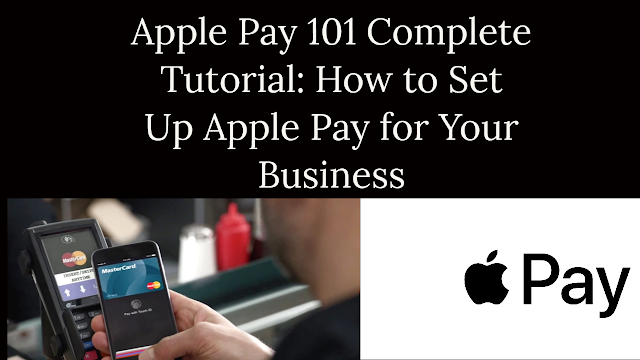.png)
How to Set Up Apple Pay for Business in 5 Steps:
1. Select a Payment Processor That Supports Apple Pay
To start accepting Apple Pay, you'll need to choose a payment processor such as Authorize.net, Square, or Stripe. If you already use an e-commerce platform that supports Apple Pay, you can use an Apple Pay SDK or JavaScript API from one of these providers.
Many payment processors and merchant accounts accept Apple Pay transactions, typically at the same rate they charge for traditional credit card transactions. Review the complete list of ecommerce platforms and payment service providers that offer support for Apple Pay.
If you already have a merchant account, contact them or check their website's Help section for instructions on how to enable Apple Pay. You may require a new card reader or terminal that supports contactless (tap) payments. Alternatively, Apple Pay's new Tap to Pay feature for iPhone allows you to process payments using your phone instead of an NFC reader.
If you are still in the market for a payment processor, consider the following top recommendations:
Square: Best overall option
Stax: Best for Multi channel Retailers
Helcim: Ideal for storefronts and established businesses
Payment Depot: Best for low processing fees
Paypal Zettle: Optimal for PayPal users
Stripe: Best for online payments
Shopify: Ideal for ecommerce and multi-channel retailers
TouchBistro: Best for low processing fees
Clover: Best for merchants with an existing merchant account
2. Invest in NFC-compatible Hardware:
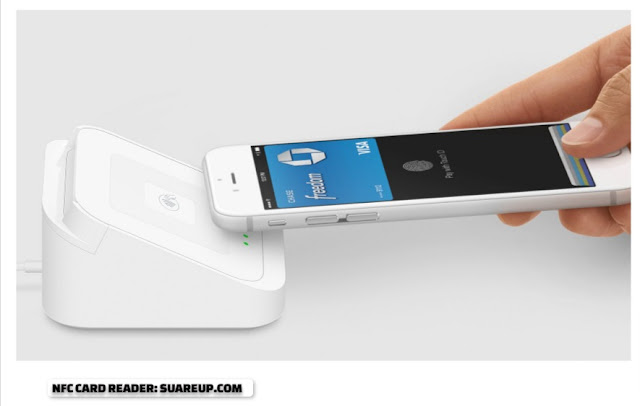
In order for Apple Pay to function, the payment system needs to be able to communicate wirelessly with the NFC technology of your card reader.
Ensure your card reader is compatible with NFC and can process contactless payments by checking its specifications or checking for the wireless symbol.
Setting up the card reader for Apple Pay is straightforward. The process may vary depending on your point-of-sale system or app, but the basic steps are similar. Before pairing your hardware, make sure your software or app is up to date.
3.0 Utilize Apple Pay with Tap to Pay on iPhone
For businesses without a contactless card reader, the Tap to Pay on iPhone feature provides a solution for accepting Apple Pay. The minimum requirement is an iPhone 11 running iOS 15.5 or higher that serves as the contactless card reader. This feature utilizes the built-in NFC reader of the iPhone to capture payment information.
Check if your payment processor is compatible with Tap to Pay on iPhone. Square and Shopify are among the few processors that support this feature.
To set up Tap to Pay on Shopify, follow these steps:
- Download and install the Point of Sale app from Shopify.
- Open the app and navigate to Settings > Set up hardware.
- Choose Tap to Pay on iPhone and select Next.
- Confirm the correct Apple ID and accept the terms of service.
- Tap Done.
To set up Tap to Pay on Square, follow these steps:
- Download and install the Point of Sale app from Square.
- Open the POS app and navigate to the “More” Button > Settings > Account.
- Enable Tap to Pay on iPhone.
- Confirm the correct Apple ID.
- Then tap Agree & Continue to switch on Tap to Pay on iPhone.
Note that any eligible iPhone under the same account will also be able to use Tap to Pay after set up.
3.1. Accept Payments Using the Tap to Pay on iPhone Feature
After setting up your iPhone to accept payments through the Tap to Pay feature, your customers can pay with their iPhones, contactless cards, and Apple Watches. Here is how to accept payments using the Square and Shopify Point of Sale apps:
Accepting Payments on Shopify Using an iPhone
- Go to the cart.
- Tap Checkout.
- Select the payment option.
- Choose Tap to Pay on iPhone.
- The Tap to Pay on iPhone screen will appear. Ask your customer to hold their card, iPhone, or Apple Watch over your iPhone until the payment is complete.
- Choose to provide or not provide a receipt.
- Tap Done to return to the Point of Sale home screen.
Accepting Payments on Square Using an iPhone
- Open the Square Point of Sale app.
- Navigate to Checkout and choose items from your Library or enter a custom amount using the keypad.
- Tap Review Sale and then Charge.
- Select Tap to Pay on iPhone.
- Ask your customer to hold their card horizontally over the contactless symbol on the screen or place their NFC-enabled device over the phone.
- Ask the customer for their preferred receipt method and select the appropriate option after the payment is complete.
4. Adding Apple Pay to Your Online Checkout
The steps to add an Apple Pay button to your online checkout depend on the payment processor and e-commerce platform you use. We'll cover adding Apple Pay to Stripe and Shopify.
Adding Apple Pay to Your Online Checkout on Stripe:
- Obtain an Apple Merchant ID by registering for an identifier on the Apple Developer website.
- Create an Apple Pay certificate for your app following the instructions in the Stripe Dashboard Apple Pay Settings.
- To integrate Apple Pay into your app using Xcode, navigate to the Signing & Capabilities tab and add Apple Pay.
- Verify that the user's device supports Apple Pay and that they have a card added to their wallet (you may need to code this).
- Code the payment sheet to present to the customer, following Apple's guidelines for customizing the payment request and creating an STPApplePayContext instance.
- Submit the payment to Stripe by creating a PaymentIntent with an amount and currency on the server side and connecting it to Stripe using an API.
- Troubleshoot and test using Stripe test card information.
Adding Apple Pay to Your Online Checkout on Shopify:
- Go to Settings > Payments and click Manage under Shopify Payments.
- Scroll down to Apple Pay and enable it.
- Shopify will now make Apple Pay an option in your checkout.
5. Test Your Setup:
Before going live, thoroughly test both in-store and online setups to ensure a smooth transaction experience. This may include trying out different iPhone iOS versions, distances from the reader, or devices for online transactions.
6. Train Your employers:
In-store staff should know how to work and troubleshoot devices that accept Apple Pay.
7. Inform Your Customers:
Let your customers know that Apple Pay is an option for their purchases. Make it visible in-store or on your website to increase conversion rates.
How Do you Accept Apple Pay via The Web?
Accepting Apple Pay on the Web or in an app can be done through ready-made eCommerce plugins or custom coding. To display an Apple Pay button on your website, you may need to hire a developer or use a payment platform with an easy-to-use plugin. If you don't want to invest in coding, your customers can still use Safari's auto-fill feature to quickly enter payment information at checkout. Apple provides a list of payment platforms and processors that support integration with Apple Pay on their website.
Which Devices are compatible with Apple Pay?
Apple Pay works with the following devices:
- iPhones with Face ID and most iPhones with Touch ID
- iPads with Face ID or Touch ID
- Apple Watches
- Macs with Touch ID
- 2012 or later Macs with a linked iPhone or Watch
- Some Macs paired with a Magic Keyboard.
How to set up Apple Pay for consumers:
Setting up Apple Pay is quick and simple for consumers. The most convenient way to use Apple Pay is through a phone or watch, and the process is straightforward:
- Open the Wallet app on your device
- Tap the “+” sign in the upper right corner of the screen
- Select the option to add a debit or credit card
- Agree to the Apple terms and conditions
- Either scan your card or manually enter the card information
Which cards are compatible with Apple Pay?
The compatibility of a card with Apple Pay is determined by the card issuer, such as a bank or credit company. However, cards from major US card networks, such as Visa, Mastercard, Discover, and Amex, are typically eligible for use with Apple Pay.
Different types of cards, including debit cards, credit cards, store credit cards, and federal payment cards, can be used with Apple Pay. If you're not sure if your specific payment card can be used with Apple Pay, reach out to your bank for confirmation.
It's also possible to add multiple cards to Apple Wallet and use them with Apple Pay. You can scan or manually enter your card information for each card you want to use, and choose a default card. When making a payment, you'll be able to see all the cards linked to your wallet and select the one you want to use. Your default card will be displayed first, but you can easily switch to any other linked card.
Final Word:
In conclusion, Apple Pay offers a comprehensive range of features and advantages, including the ability to make mobile payments with just your phone or watch and a smoother shopping experience both online and in-app. Setting up Apple Pay is straightforward and there are robust security measures in place to protect your cards and information. Additionally, there are no fees charged by Apple for the core services.