How To Unroll Twitter Threads Like a Pro with These Tips
Read How To Unroll Twitter Threads Like a Pro with These Tips below:
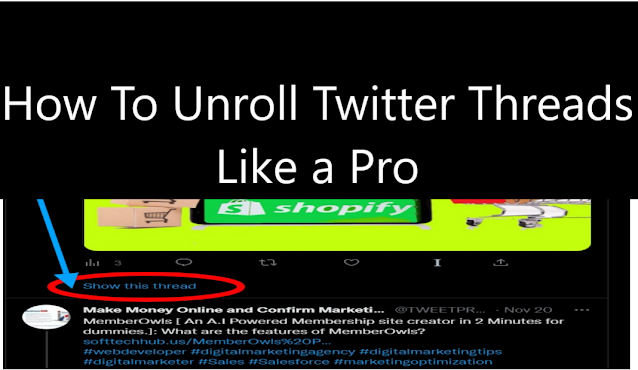
Twitter threads can be a useful way to share information and ideas on the social media platform. However, if you're not careful, they can also become cluttered and difficult to read. If you want to get the most out of your Twitter feed, it's important to learn how to unroll threads like a pro. In this blog post, we'll explore two ways to unroll Twitter threads and make your feed more organized and efficient. Whether you're a beginner or a seasoned Twitter user, these tips will help you get the most out of your social media experience. So, without further ado, let's get started!
First Step: Manually Unroll Twitter Threads
To unroll a Twitter thread with this first step, you will need to follow these guides:
1. Find the tweet that starts the thread: A Twitter thread is a series of related tweets that are connected to each other. The first tweet in the thread will typically have a “Show this thread” option, which you can click on to see the rest of the tweets in the thread.
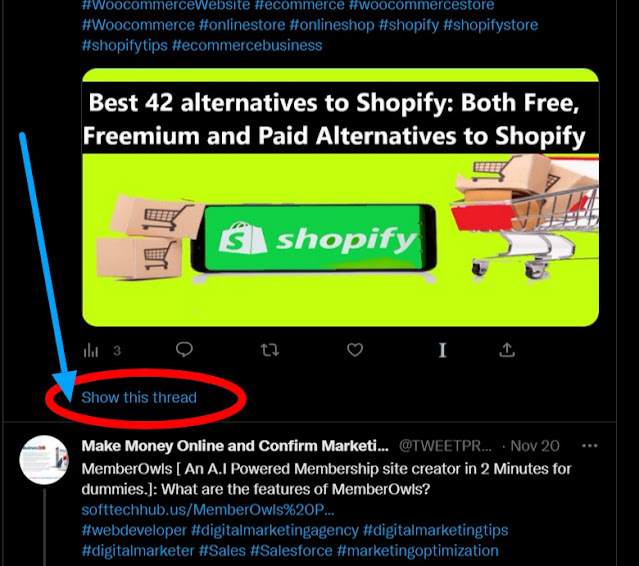
2. Click on the “Show this thread” option: This will expand the thread and show all of the tweets in the series.
3. Scroll through the tweets: You can scroll through the tweets in the thread by using the scroll bar on the right side of the screen or by using the up and down arrow keys on your keyboard.
4. Read the tweets in order: It is important to read the tweets in order, as the tweets in a thread are usually connected and build on each other.
5. Use the “Next” button: If the thread is longer than one screen, you can use the “Next” button at the bottom of the screen to move to the next page of tweets.
6. Close the thread: Once you have finished reading the thread, you can close it by clicking on the “Close” button at the top of the screen.
It is also worth noting that some Twitter threads may include media, such as images or videos, which you can view by clicking on them. Additionally, you can interact with a thread by liking, retweeting, or commenting on individual tweets in the series.
SECOND STEP: Automatically Unroll Twitter Threads Using A Bot
1. To unroll a Twitter thread with a bot, you first need to go to the comment section of the author and mention the Thread Reader App and then type unroll. (@threadreaderapp unroll).
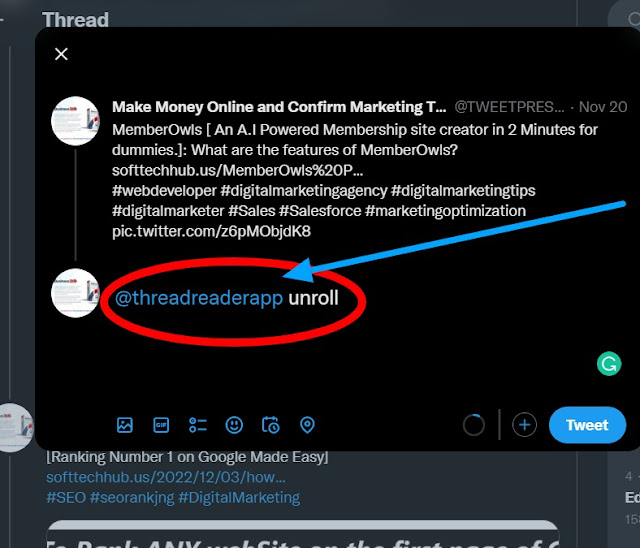
2. You will then get a reply from the bot in which all tweets from the author will be displayed to you in a single page via a link.
3. You can also unroll the thread on your own timeline without disturbing the author by going to the tweet thread you want to unroll, clicking on retweet with a comment, and mentioning Thread Reader App and then typing “unroll”.
4. If you want to refresh the thread, you can head to the bottom of the page and click on “force a refresh”. The bot will recompile a thread and bring in any new tweet that may have been posted after the unroll was requested.
Conclusion on How To Unroll Twitter Threads Like a Pro with These Tips
In conclusion, unrolling Twitter threads is a simple but effective way to streamline your feed and make it easier to read. By using the manual method or a Twitter thread unrolling bot, you can quickly and easily transform cluttered threads into easy-to-read tweets or blog posts. Whether you're a beginner or a seasoned Twitter user, these tips will help you get the most out of your social media experience. So, take a few minutes to learn how to unroll threads like a pro and make your Twitter feed more organized and efficient.