How Do I Remove Anything In Brackets In Excel?
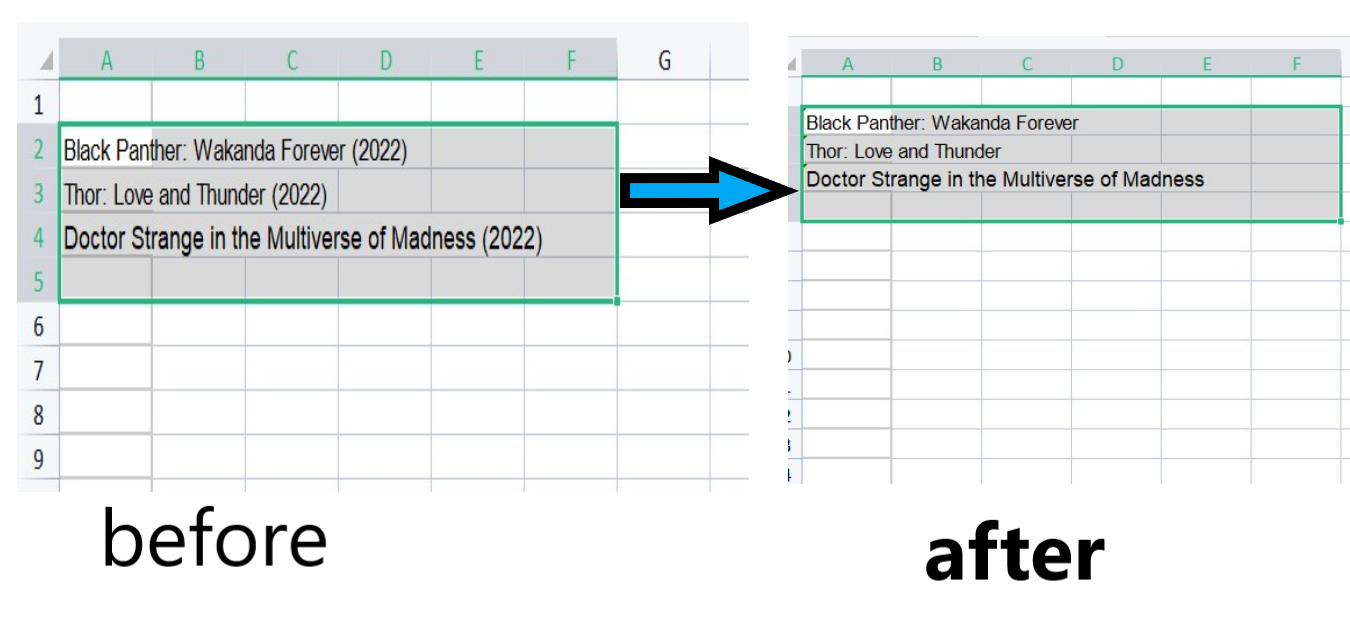
In this short tutorial, I am going to provide the answer to this question: “How Do I Remove Anything In Brackets In Excel?” There are a few ways to remove anything in brackets in Excel. One way is to use the FIND and REPLACE functions.
How Do I Remove Anything In Brackets In Excel?
1. First, select or highlight the cells that you want to remove data in brackets as seen in the image below.
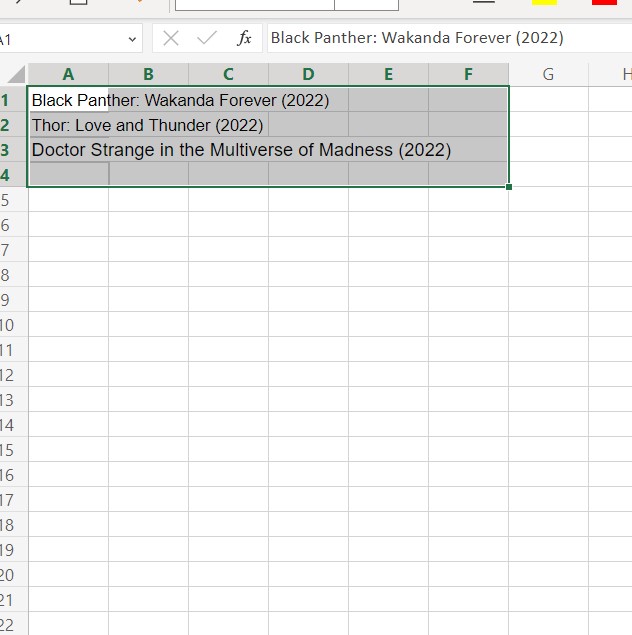
2. Then click Home > Editing > Find & Select > Replace, or press Ctrl+H keys together to open the Find and Replace dialog box.
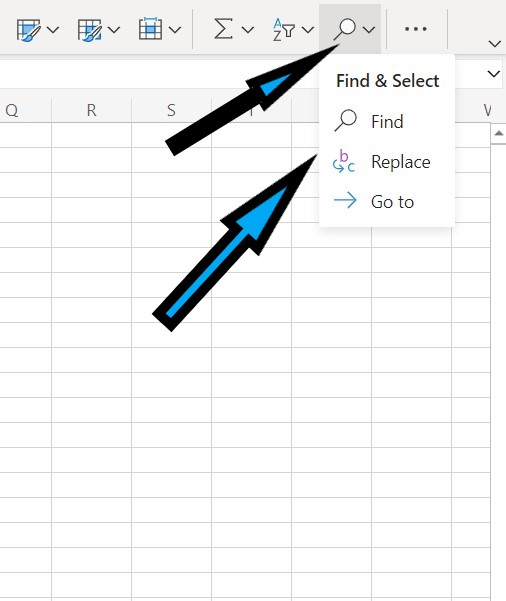
3. In the Find what box, type (*) see the image:
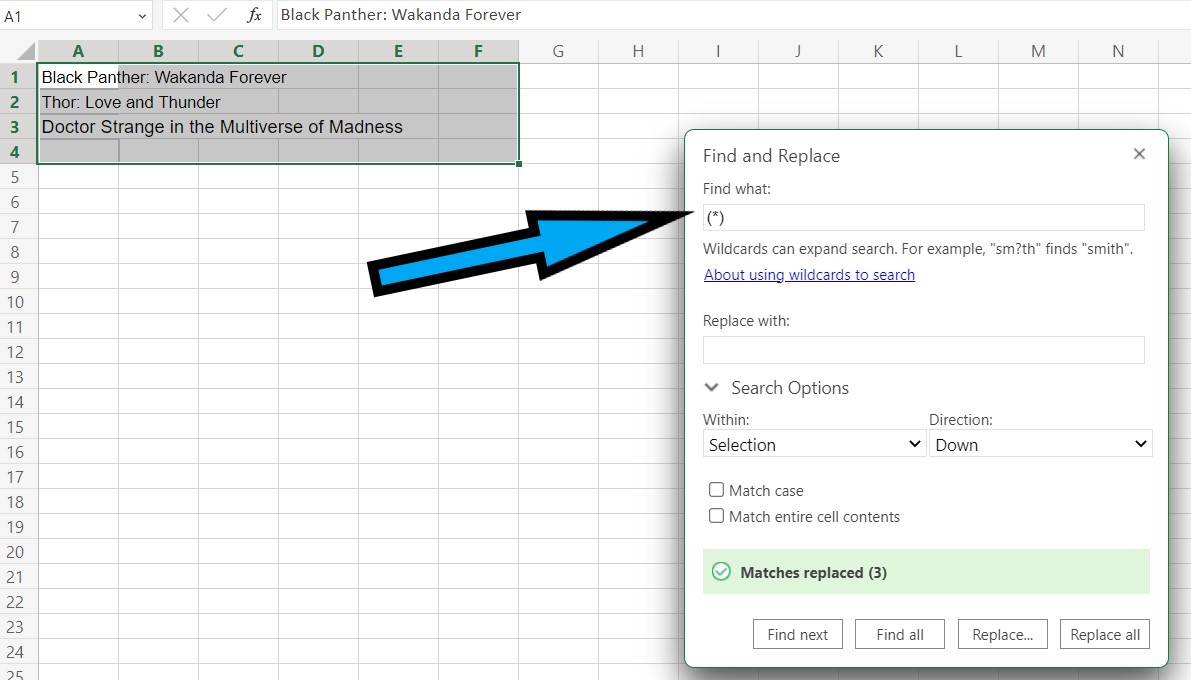
4. And remember to leave the Replace with box blank
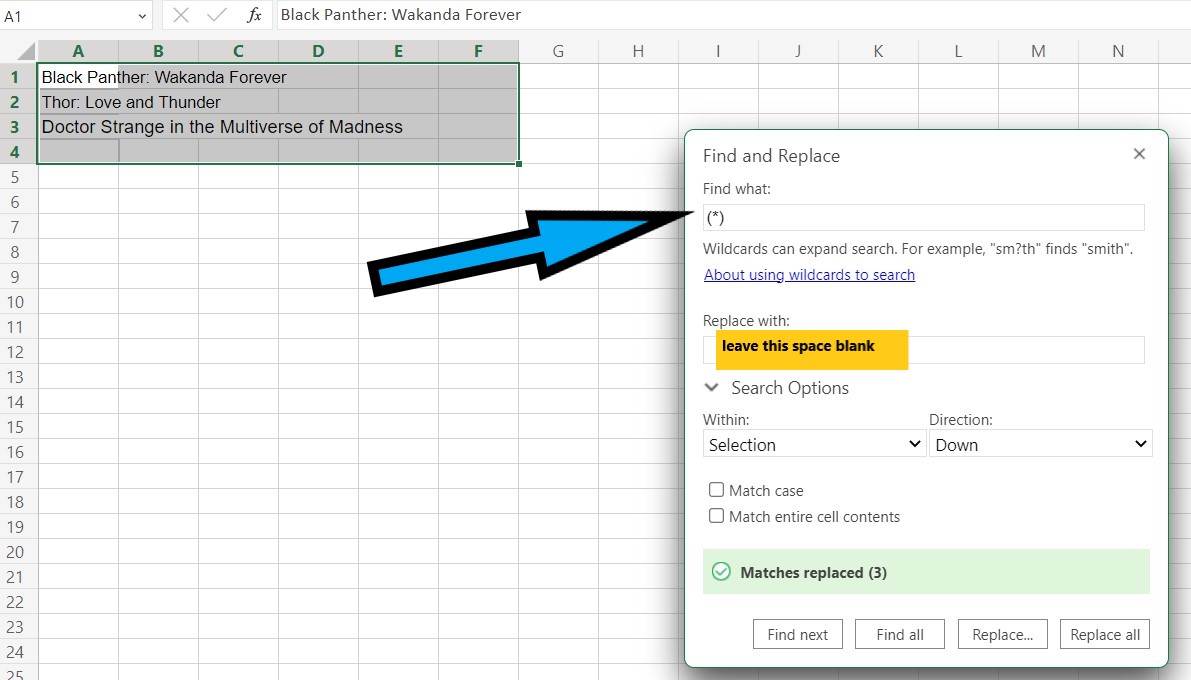
5. And then click the Replace All button, all data within brackets will now be removed immediately from selected cells at once. See the image:
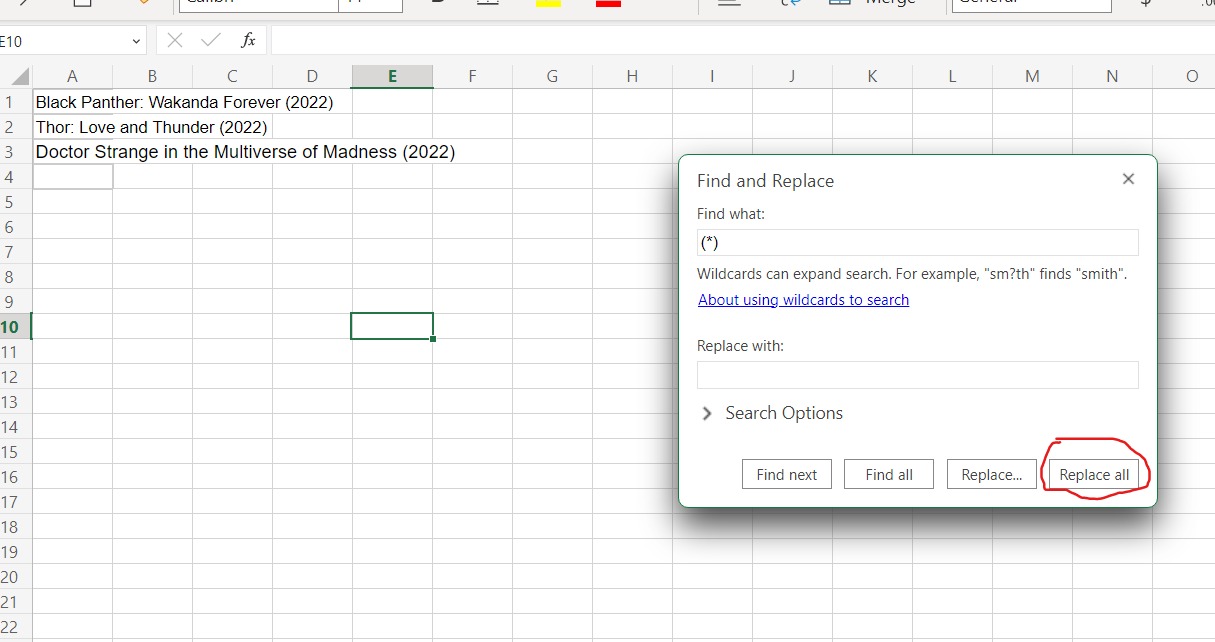
6. Now click on the OK button and close the Find and Replace popup dialog.
NB: Now that you know how to use this particular Find and Replace feature, you can remove all content in brackets in selected cells, ranges, worksheets or the whole sheet.
Read more how-to tips here